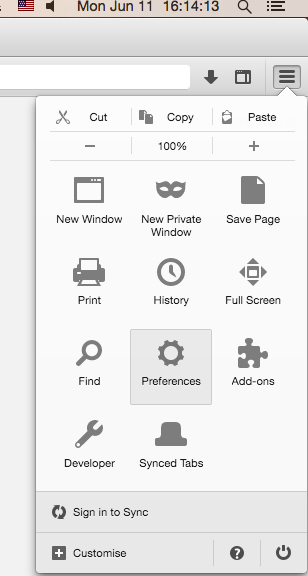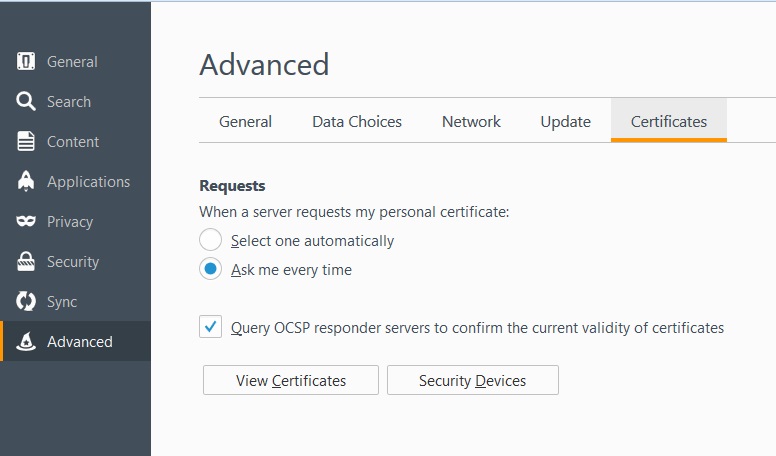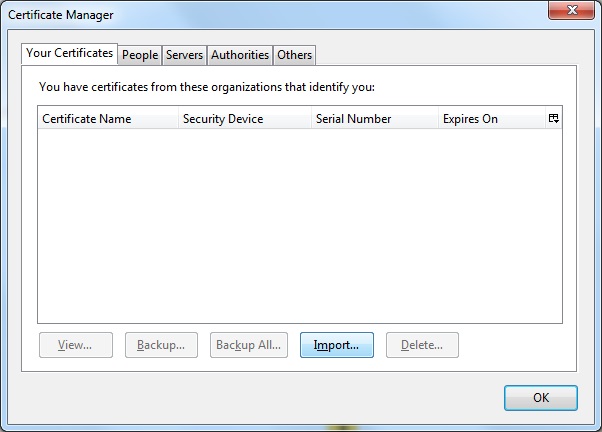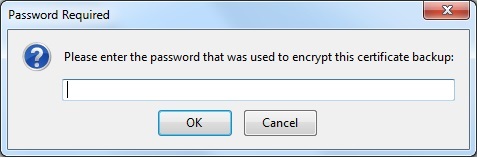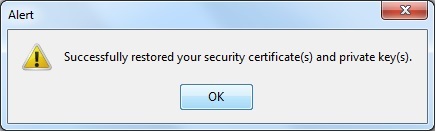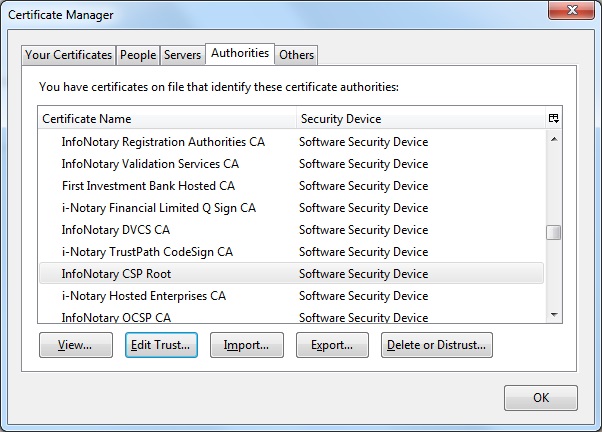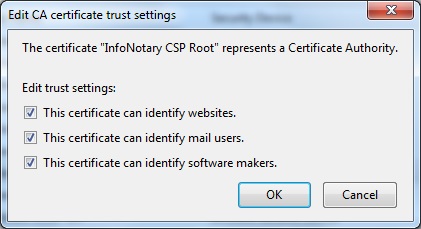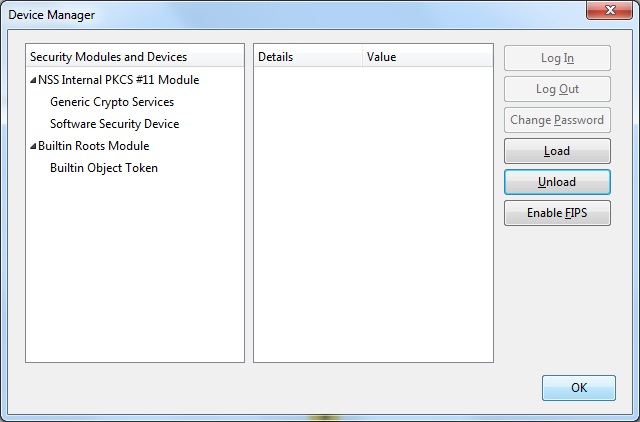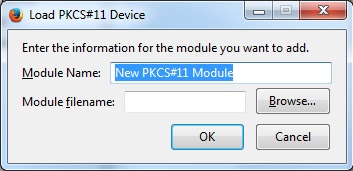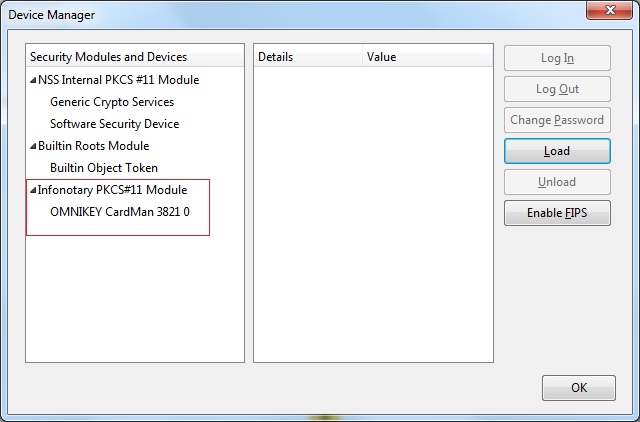Configuring Firefox ESR v52 on Mac OS
Before you proceed you must do
- If you have smart card reader and smart card from Infonotary, but you didn't install the drivers for them do the following Installation of smart card reader and smart card drivers in Windows
- IMPORTANT WHEN USING THE PRODICTS OF MOZILLA!!!: When you use Mozilla prodsucts you must know, that it uses direct access to smart cards. When we install succesfully certificates in Mozilla Firefox or Thunderbird , WE MUST NOT delete them from there, because that way we will delete them from the smart card along the public and private keys!
YOU CAN DOWNLOAD FIREFOX ESR v52 FROM HERE
The prefered way to configure Firefox and Thunderbird is through InfoNotary Configurator for Mozilla. After the extension is installed everything will be configured If you prefer to do it manually follow the steps:
Install Infonotary certificate chain
Before you can start using the certificate, you must install the Infonotary certificate chain.
Certificate chain for certificates issued before 08.01.2018 - INotaryCertChain.p12.
Certificate chain for certificates issued after 08.01.2018 - InfoNotary_Qualified_eIDAS.p12
Start Mozilla Firefox. From the menu choose Preferences.
Choose the tab Advanced, subsection Security, as it shown and click on View Certificates.
From here the process is analogical for all Mozilla applications.
Click the Import button and specify the path to certification chain - InfoNotary_Qualified_eIDAS.p12
Leave the field blank and click OK.
Upon successful installation of the certification chain message appears:
Newly installed certificates can be found in section "Authorities":
In Mozilla for every certificate of a Certification Authority (CA) the user must choose a level of trust. This is done by selecting the certificate and clicking on Edit Trust. The easiest way to do this setting for the certificate "InfoNotary TSP Root" is to select all three possible options. This will make all the InfoNotary trusted certificates for all operations.
Install software security module
In order to use you digital certificate with Mozilla based applications like Firefox, Thunderbird etc., you must register PKCS#11 module, for your smart card. It is nessesary to install the drivers for the smart card before that.
Start Mozilla Firefox. From menu choose Preferences.
Choose tab Advanced, then Security, as it is shown on the picture and click Security Devices.
From here the procedure is analogical for all Mozilla applications.
To add a new device, select the Load
Change the name of the module (Module Name), as desired.
Select PKCS # 11 library corresponding to your smart card.
- OpenSC - /Library/OpenSC/lib/opensc-pkcs11.so
- Bit4ID - /Library/bit4id/pkcs11/libbit4ipki.dylib
- Siemens - /usr/local/lib/libsiecap11.dylib
After you click OK, your smart card will appear in the list of available devices.