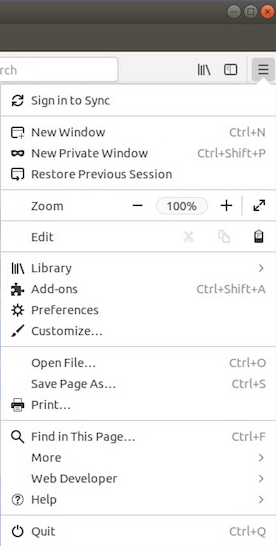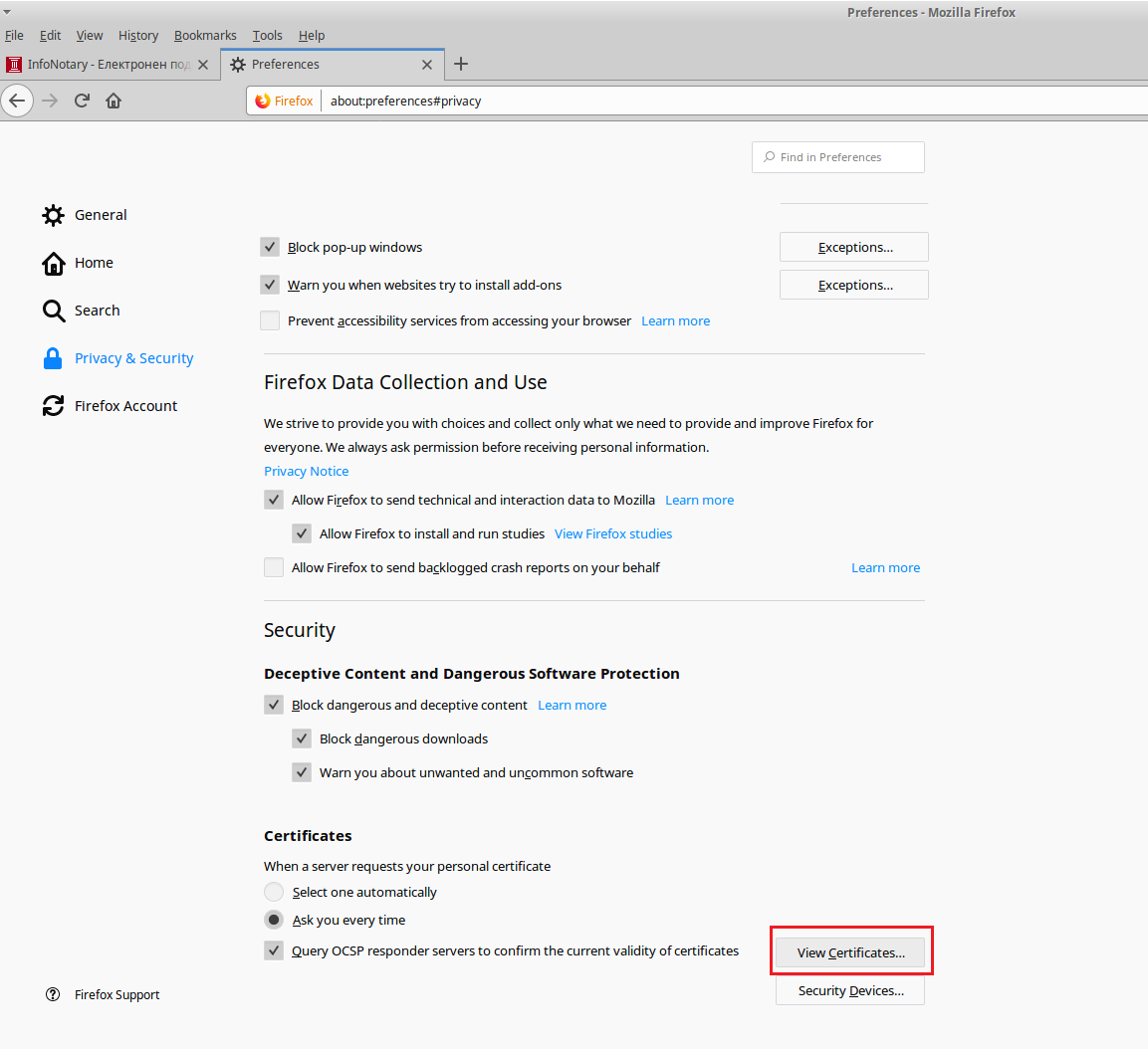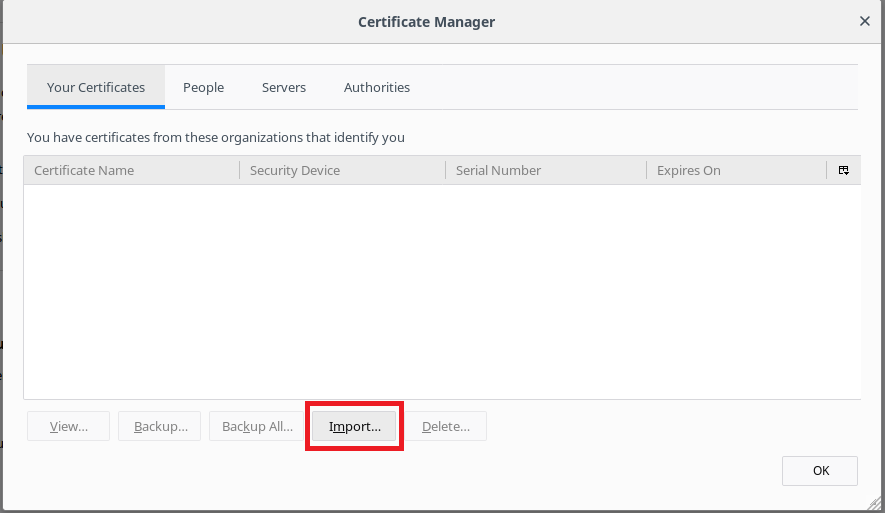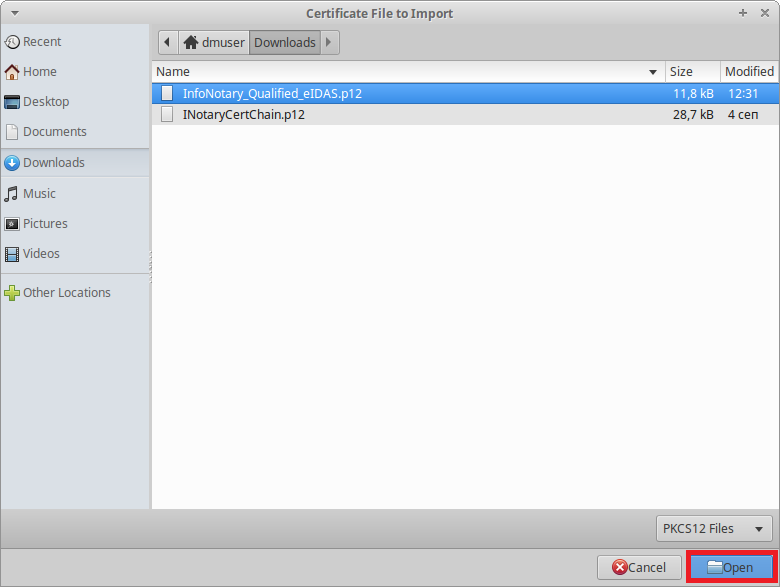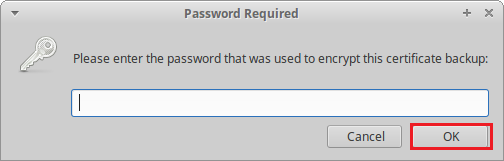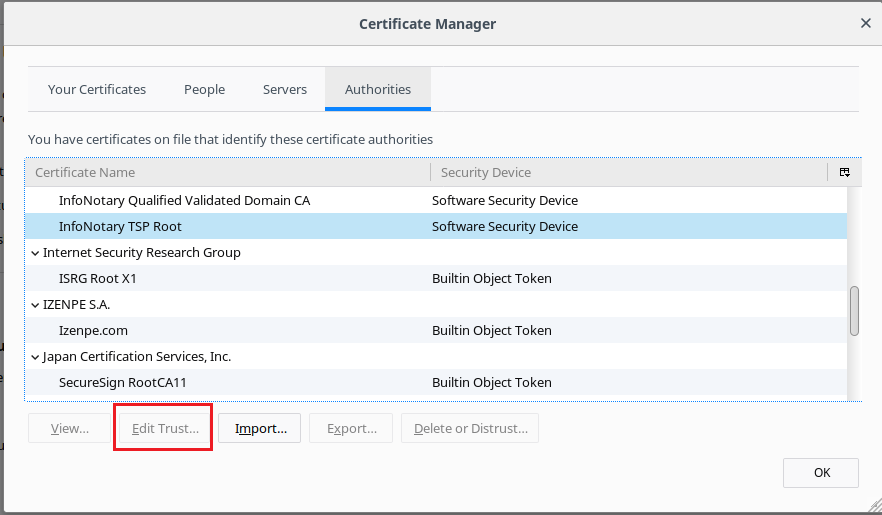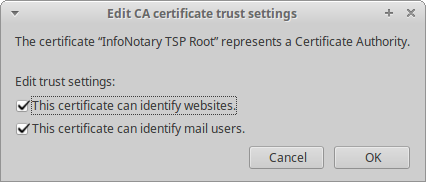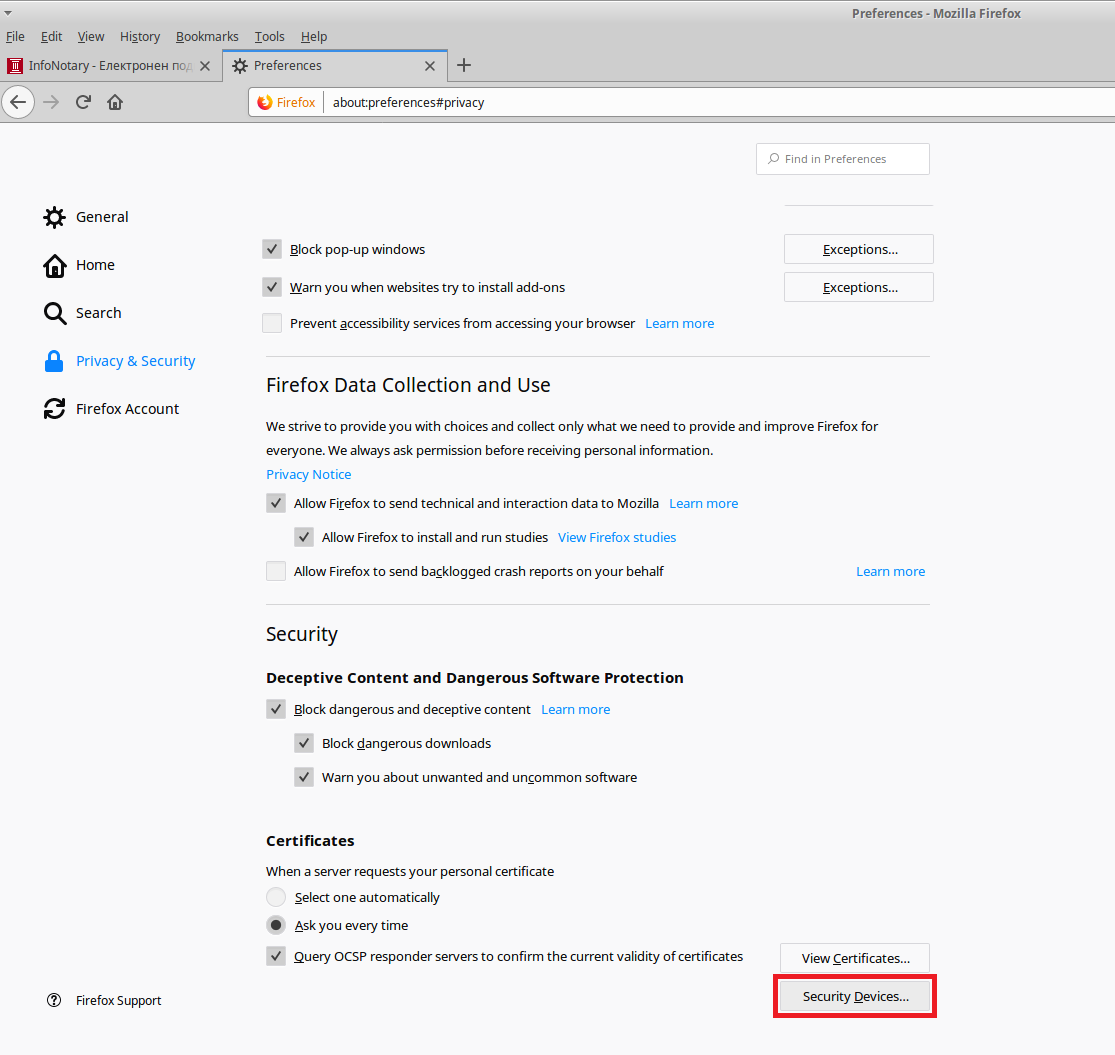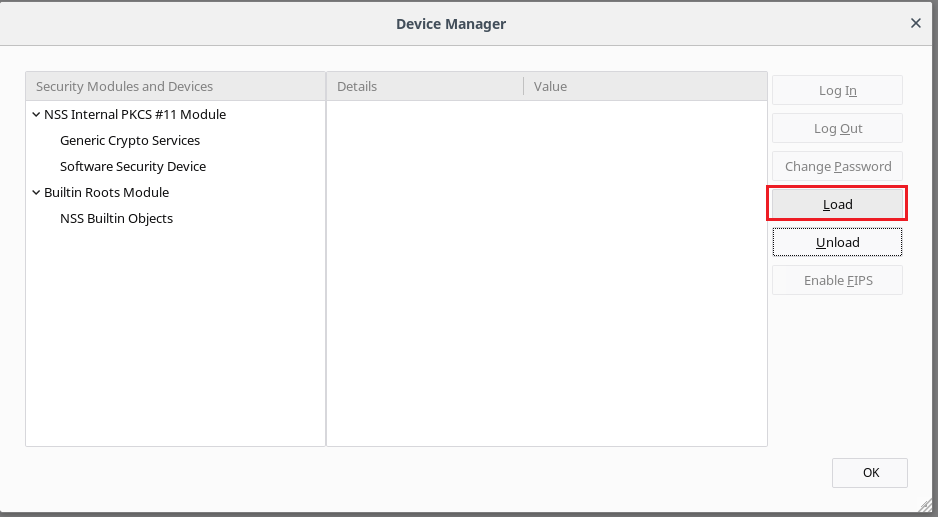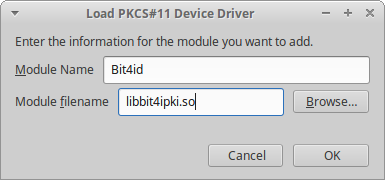Use your digital signature in Mozilla Firefox in Linux: Разлика между версии
Редакция без резюме |
Редакция без резюме |
||
| Ред 71: | Ред 71: | ||
'''Bit4ID''' | '''Bit4ID''' | ||
* Standart location - '''/usr/lib/libbit4ipki.so''' | * Standart location - '''/usr/lib/bit4id/libbit4ipki.so''' | ||
* 64 bit version of RedHat/Fedora - '''/usr/lib64/libbit4ipki.so''' | * 64 bit version of RedHat/Fedora - '''/usr/lib64/libbit4ipki.so''' | ||
Версия от 16:00, 24 юни 2020
Before proceeding you must do
If you own a smart card reader InfoNotary but have not installed the drivers for it, follow the instructions Installation of smart card reader and smart card drivers in Linux.
- IMPORTANT WHEN USING THE PRODICTS OF MOZILLA!!!: When you use Mozilla prodsucts you must know, that it uses direct access to smart cards. When we install succesfully certificates in Mozilla Firefox or Thunderbird , WE MUST NOT delete them from there, because that way we will delete them from the smart card along the public and private keys!
Install Infonotary certificate chain
Before you can start using the certificate, you must install the Infonotary certificate chain.
Certificate chain for certificates issued before 08.01.2018 - INotaryCertChain.p12.
Certificate chain for certificates issued after 08.01.2018 - InfoNotary_Qualified_eIDAS.p12
Start Firefox Quantum. From the menu, choose Preferences.
From Privacy & Security, choose View Certificates.
Choose the tab Your certificates and click on Import.
Specify the path to certification chain - INotaryCertChain.p12 or InfoNotary_Qualified_eIDAS.p12
Leave the field blank and click OK.
Newly installed certificates can be found in section Authorities.
In Mozilla for every certificate of a Certification Authority (CA) the user must choose a level of trust. This is done by selecting the certificate and clicking on Edit Trust. The easiest way to do this setting for the certificate "InfoNotary CSP Root" and/or "InfoNotary TSP Root" select two possible options. This will make all the InfoNotary trusted certificates for all operations.
Install software security module
In order to use you digital certificate with Mozilla based applications like Firefox, Thunderbird etc., you must register PKCS#11 module, for your smart card. It is nessesary to install the drivers for the smart card before that.
Start Firefox Quantum. From the menu, choose Preferences.
From Privacy & Security, choose Security Devices.
To add a new device, choose Load.
Change the name of the module (Module Name), as desired.
Choose PKCS#11 library, that correspondents to your smart card съответстващата на вашата смарт карта. OpenSC - in dependents of your distribution, which you use, it could be:
- 64 bits Debian distributions (Debian, Ubuntu, Mint) - /usr/lib/x86_64-linux-gnu/opensc-pkcs11.so
- 32 bits Debian distributions (Debian, Ubuntu, Mint) - /usr/lib/i386-linux-gnu/opensc-pkcs11.so
- Old versions of Debian/Ubuntu and 32 bit versions of RedHat/Fedora - /usr/lib/opensc-pkcs11.so
- 64 bit versions of RedHat/Fedora - /usr/lib64/opensc-pkcs11.so
Bit4ID
- Standart location - /usr/lib/bit4id/libbit4ipki.so
- 64 bit version of RedHat/Fedora - /usr/lib64/libbit4ipki.so
Siemens
- Standart location - /usr/local/lib/libsiecap11.so
After you click OK, your smart card will appear in the list of available devices.