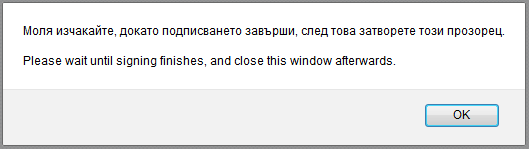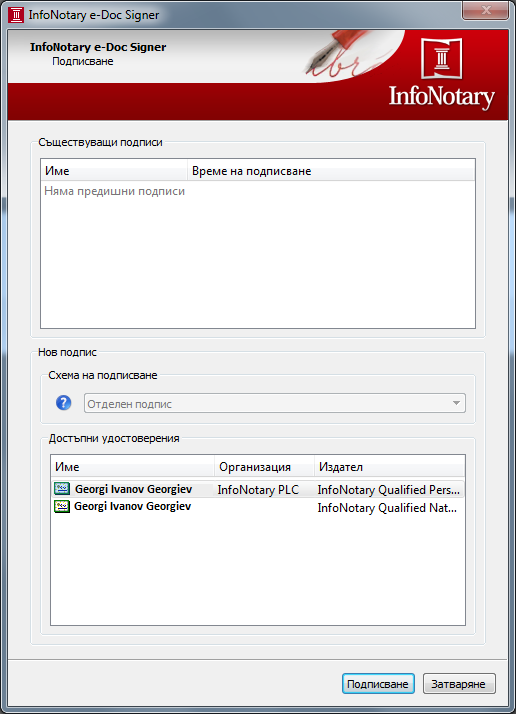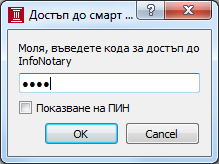Signing in Mozilla Firefox using InfoNotary browser signer
Before you proceed you must do
- If you own a smart card and reader from InfoNotary, but you didn't install the drivers for them, perform the requested steps in the instructions from Installation of smart card reader and smart card drivers in Windows
- Important: In order to use your qualified electronic signature with Firefox, it is required that you plug hte reader in the computer before running the program.
- Important: Before you proceed with signing you must assure that you have installed the lastest version of InfoNotary e-Doc Signer
- Important: Assure yourseld that you don't have another add-on for signing (SignTextJS, SignTextJS+ etc.)
Installing InfoNotary Browser Signer
In order to sign in Mozilla Firefox it is necessary to install the add-on InfoNotary Browser Signer, by clicking the button Add to Firefox and restart the browser.
Signing in Mozilla Firefox
When you sign a warning message will appear- don't press "ОК" before the signing is completed with InfoNotary e-Doc Signer.
Please, wait intil the window for signing of InfoNotary e-Doc Signer starts, from which you need to choose your signature.
Press Sign
Enter your PIN code.
After the signing is finished InfoNotary e-Doc Signer will hide. To continue press OK from the first picture.