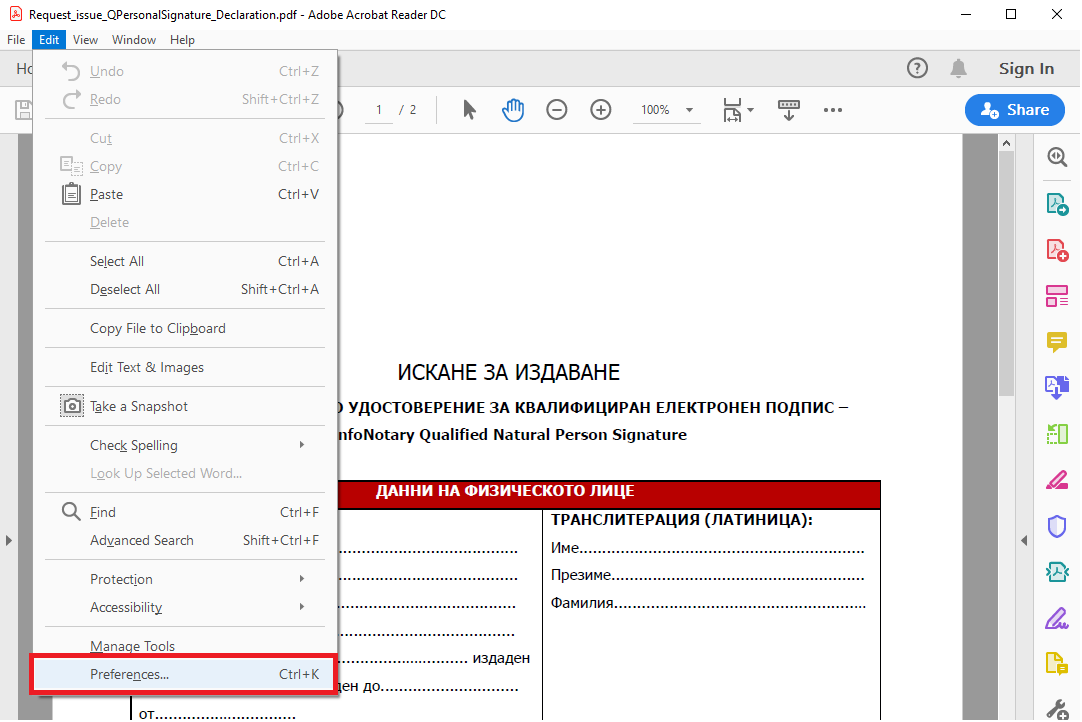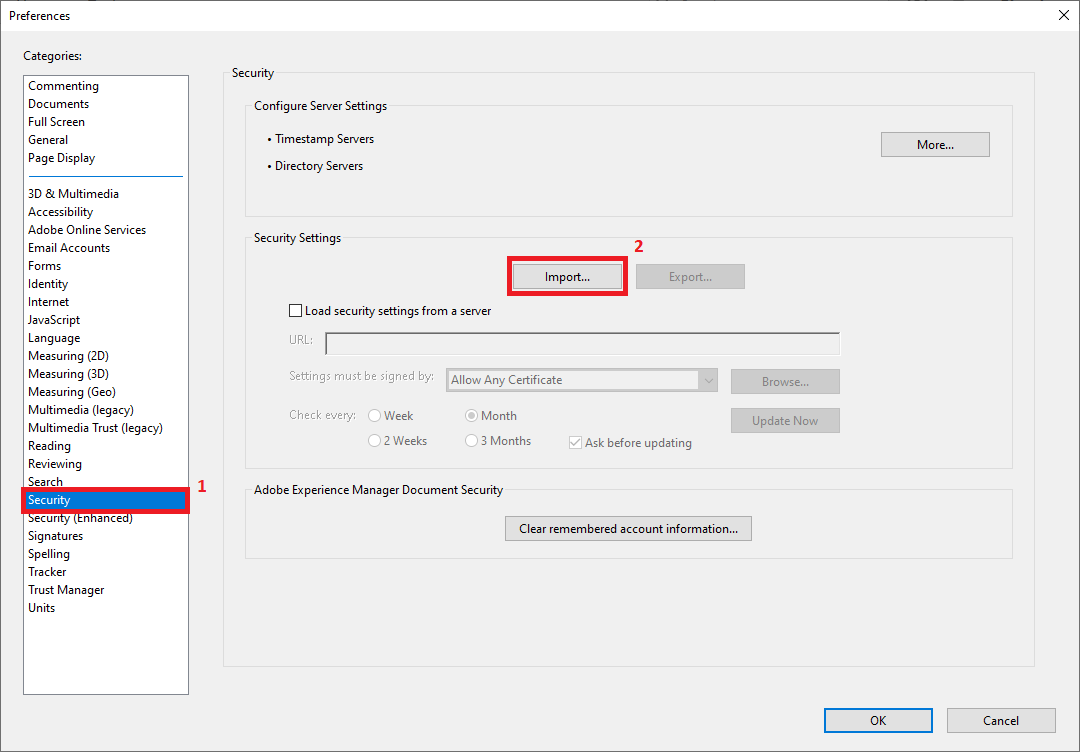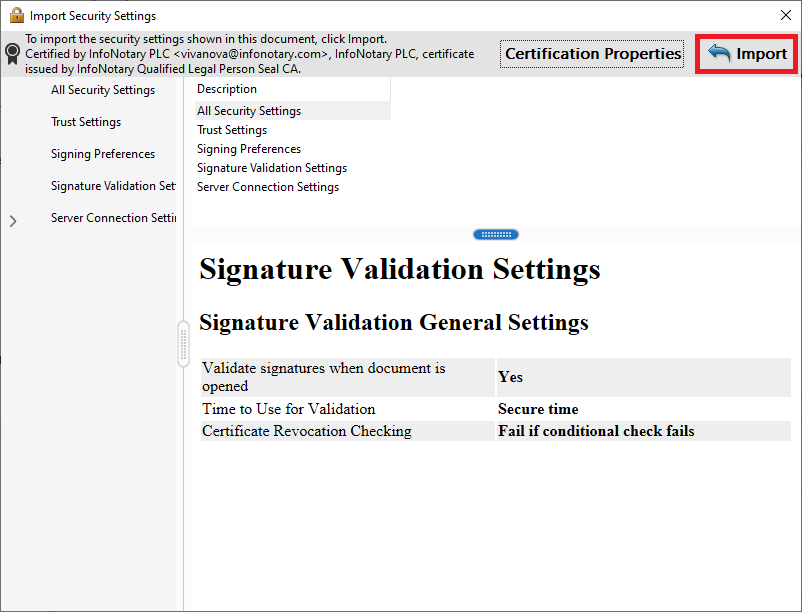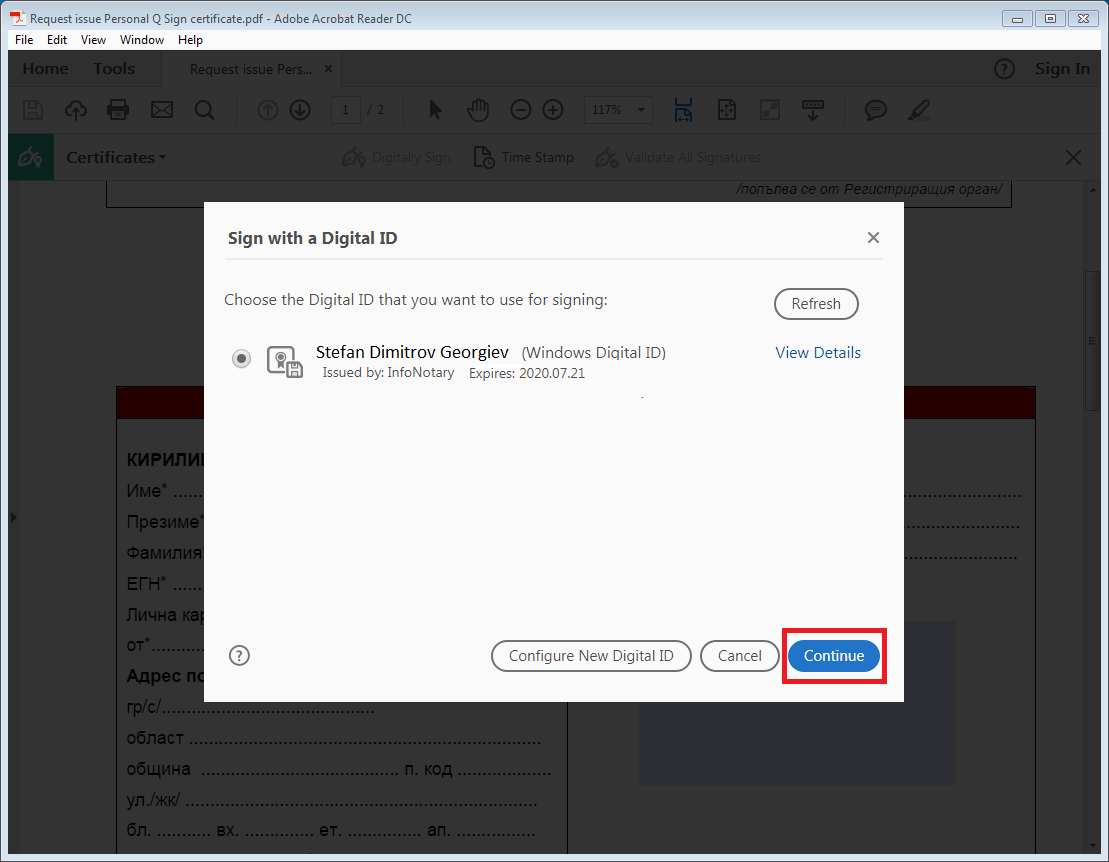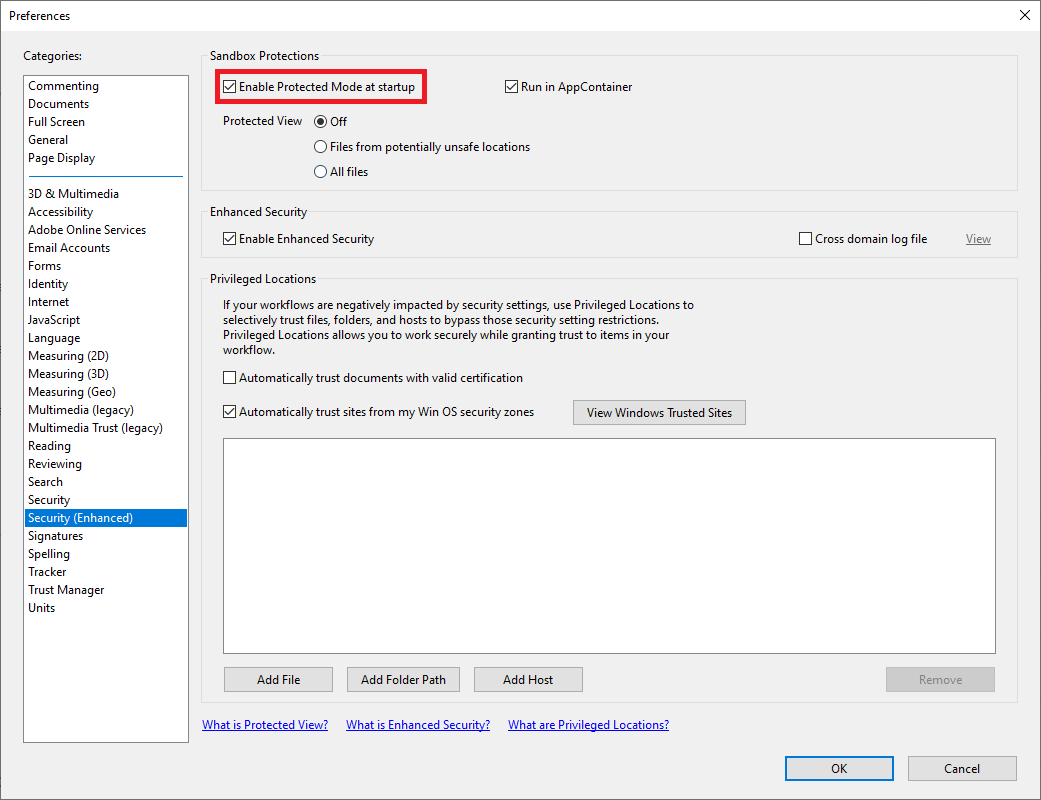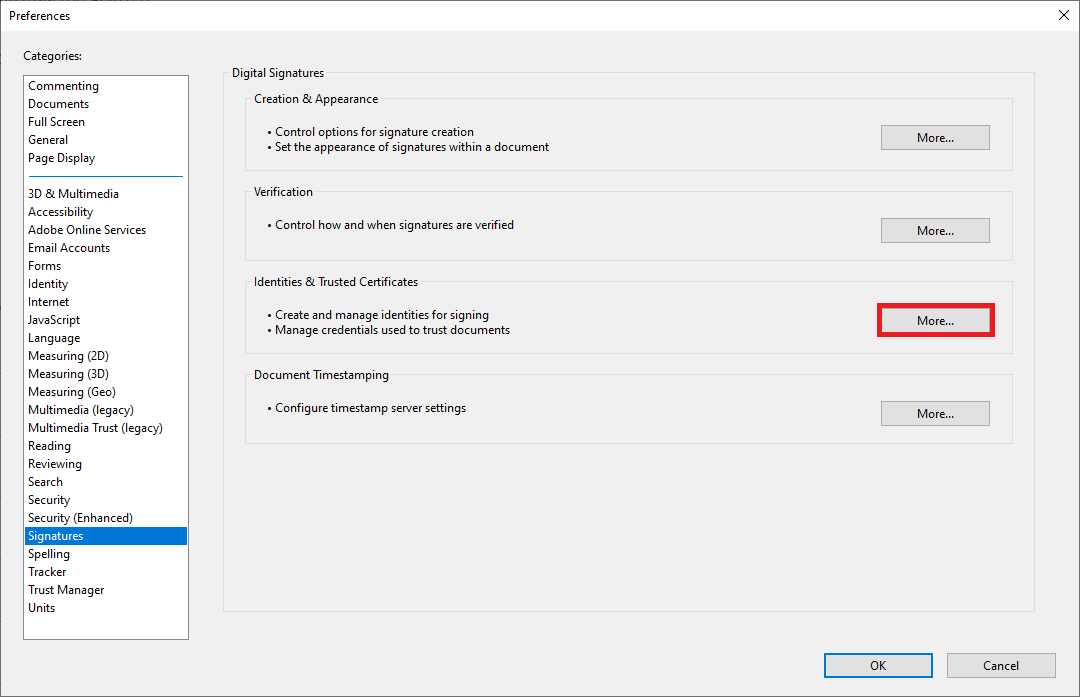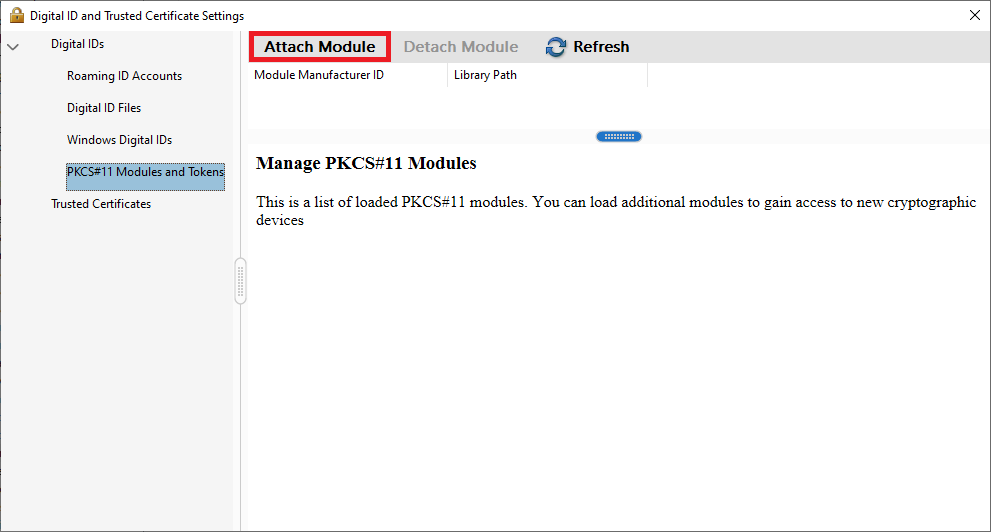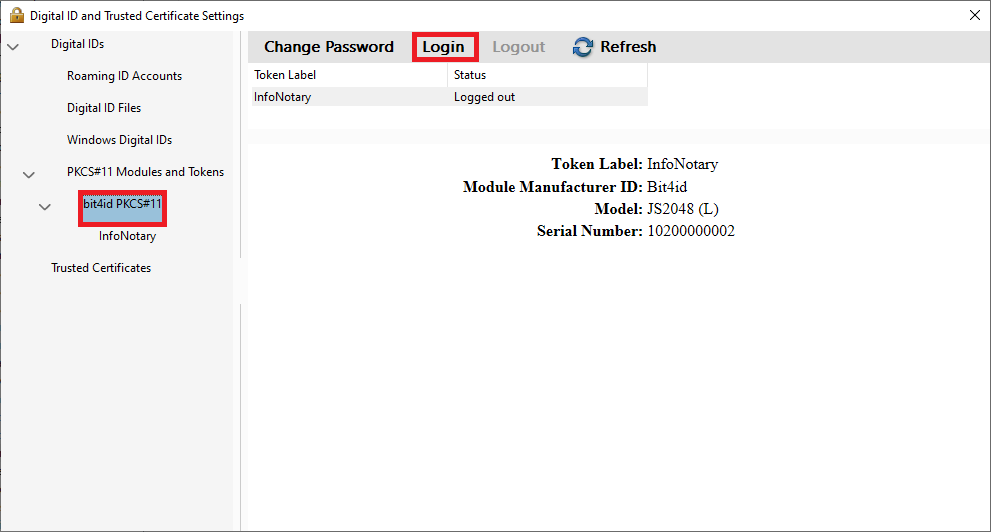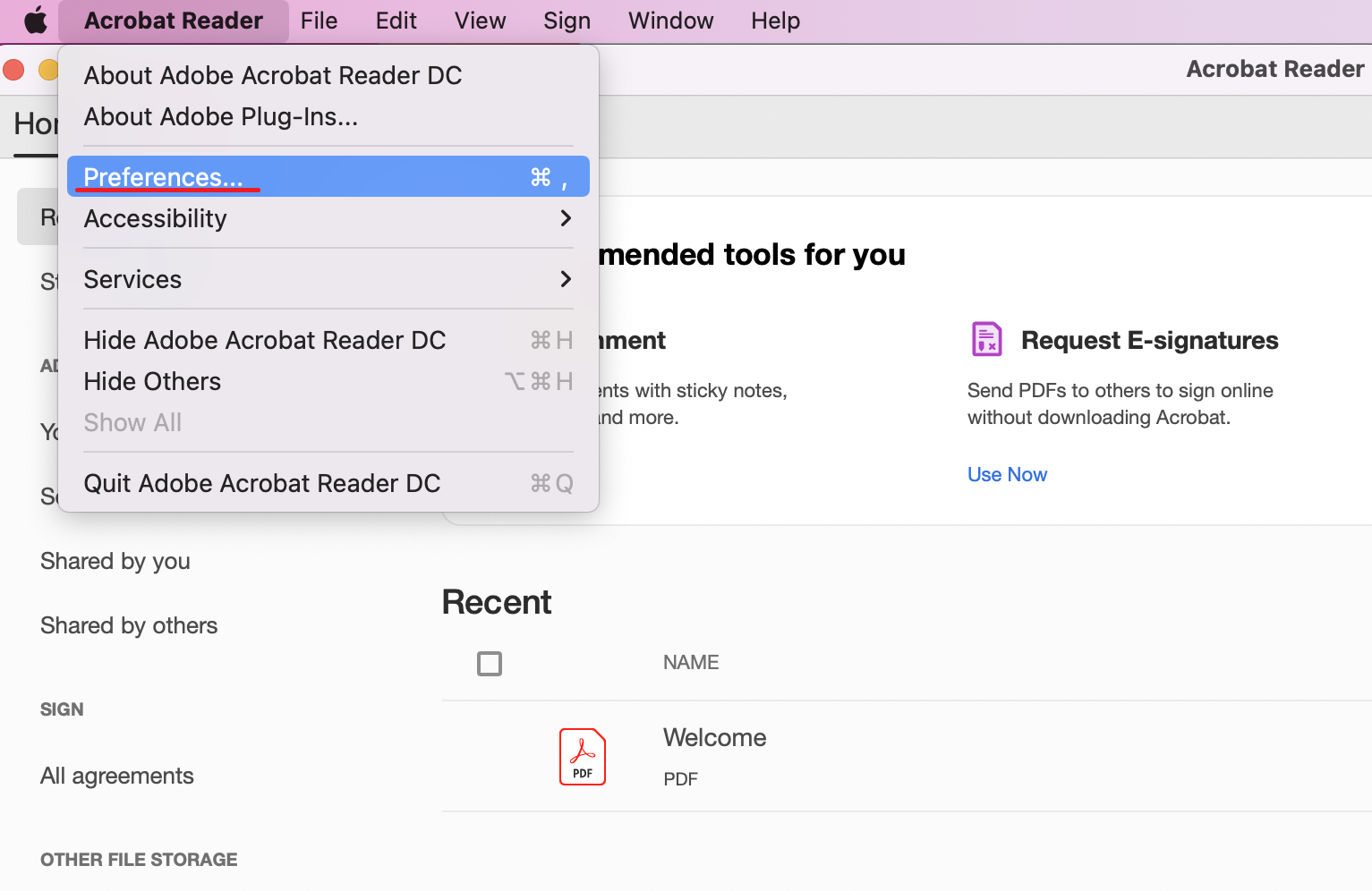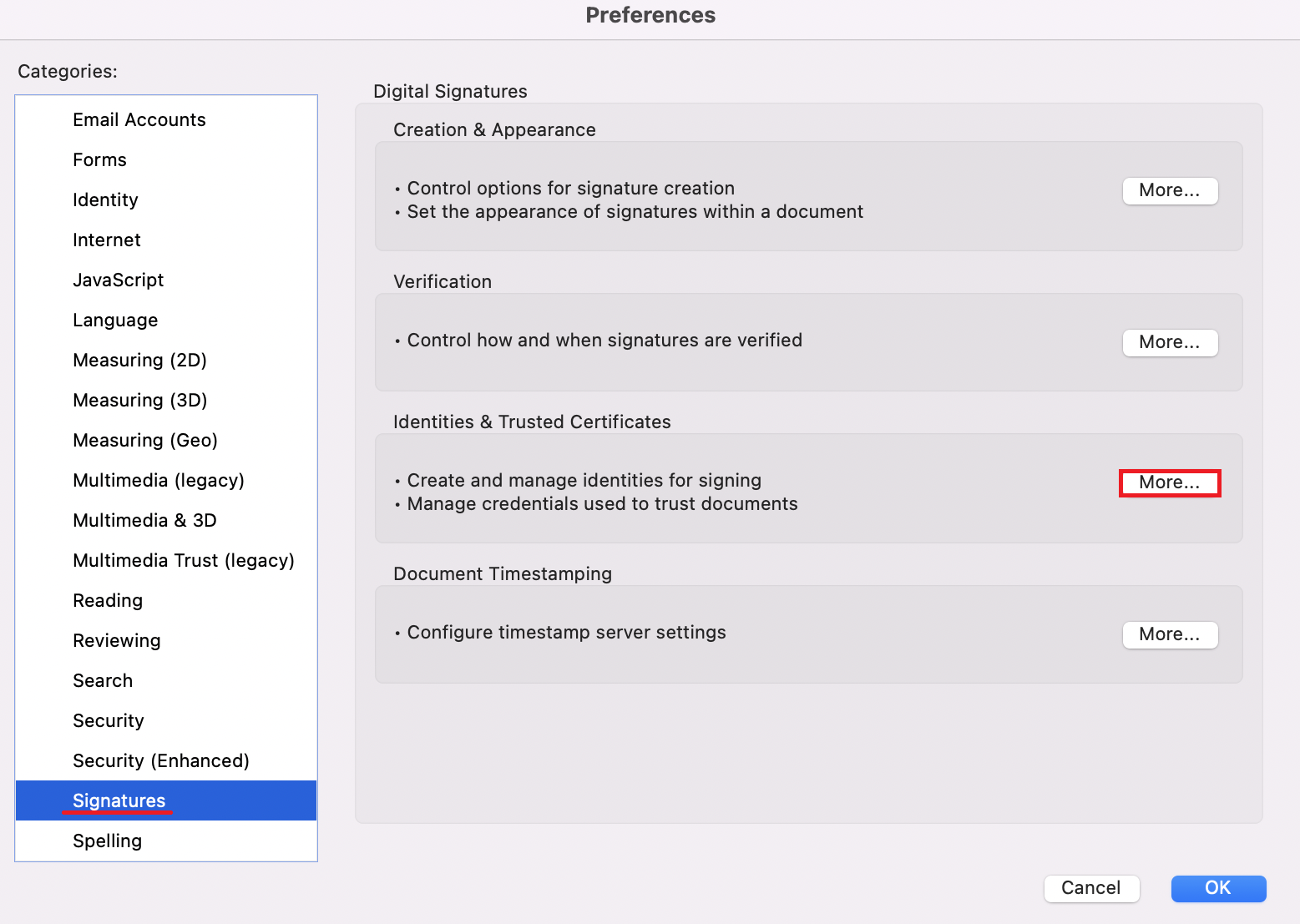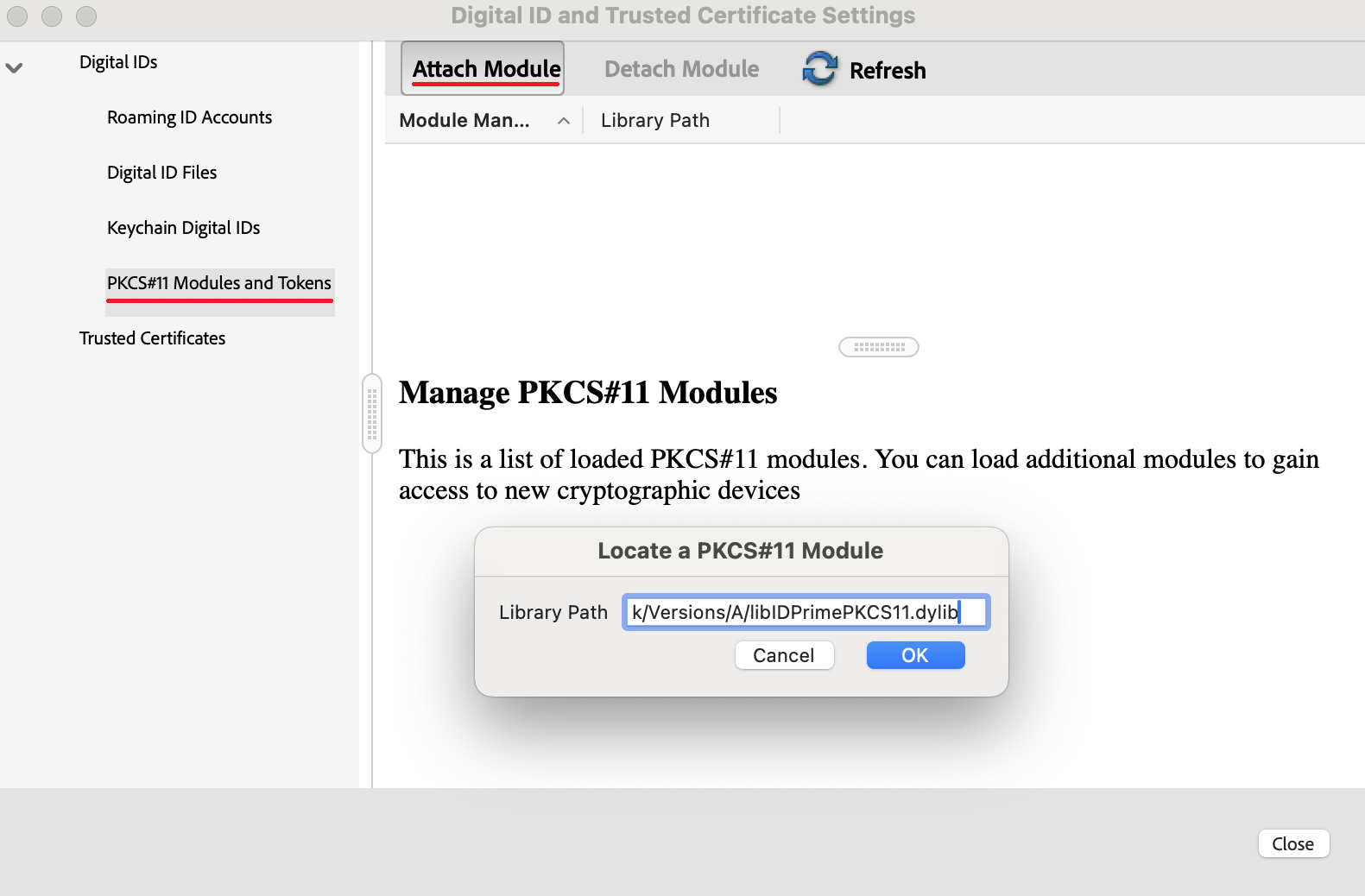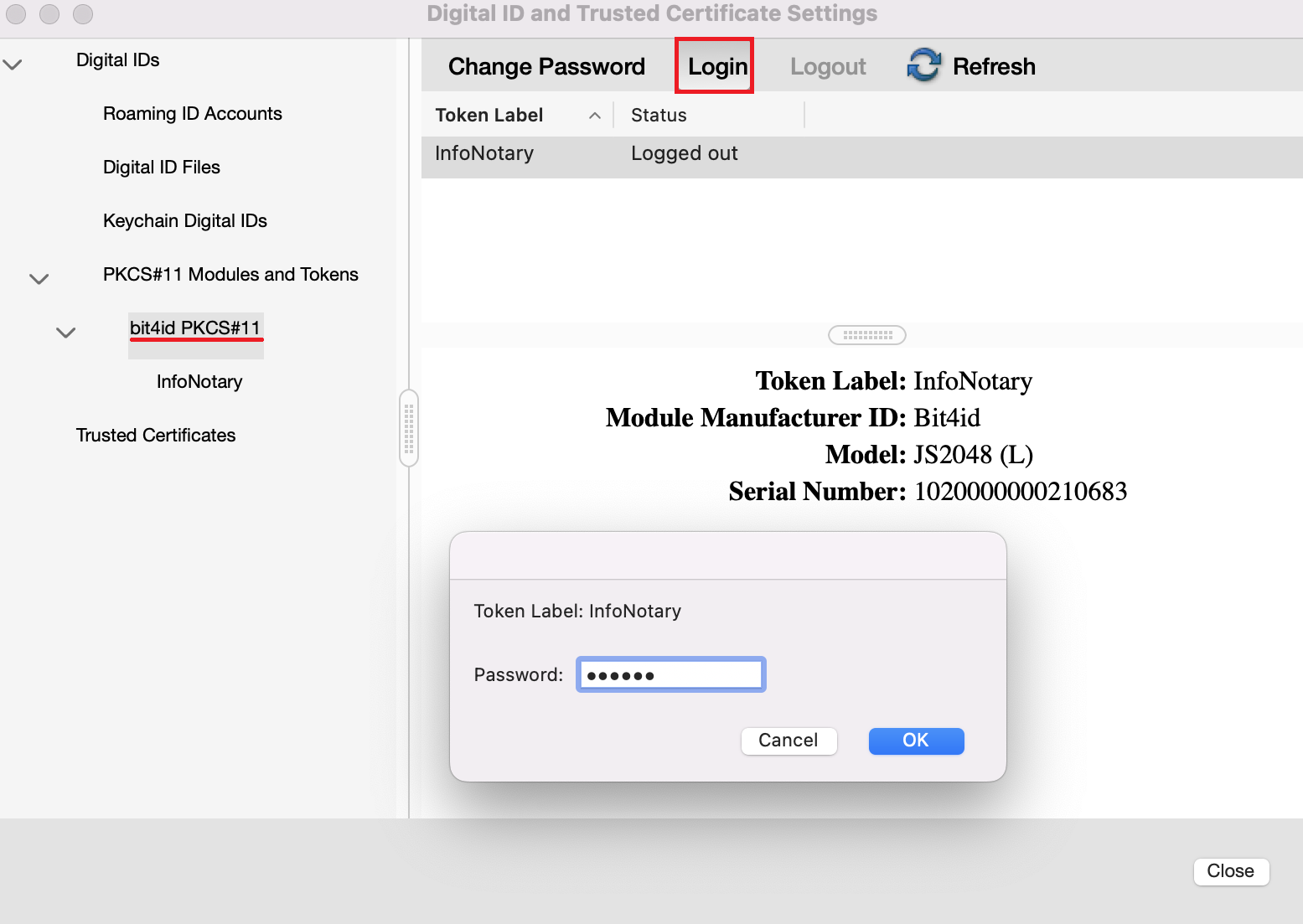Instructions for signing documents with qualified electronic signature in Adobe Acrobat Reader DC
For version Adobe Reader DC
Signing PDF files with Acrobat Reader DC v.2020.006.20034 or newer.
- You can download the program from HERE
Security setting import
THE SETTING IS IMPORTANT FOR REMOTE RENEWAL/REISSUE OF CERTIFICATE
1. From menu Edit, select Preferences
2.
Make sure that you already download the file - SecuritySettings2.acrobatsecuritysettings, which contains all the necessary settings.
- IMPORTANT: Do not attempt to open the SecuritySettings2.acrobatsecuritysettings file directly, you must import it through Adobe Acrobat Reader DC.
From Security select Import
With the correct path to the SecuritySettings2.acrobatsecuritysettings file, a window will be displayed to make the required setting.
Select Import
Signing documents
1. Open the pdf file/document
2. From Tools menu, select Certificates
3. Select Digitally Sign
4. Use your mouse, click drag and draw the area where you would like the signature to appear
5. You will be asked to choose the certificate, which you want to use for signing and press Continue
6. Choose Sign
7. After you choose your certificate you will be asked to save or overwrite the file.
8. It will appear a window, which will ask you for the PIN
9. In the area you've draw it will visualize the names of the signer, date and time of the signing
Manually import a library for smart card
Manually import in Windows
THIS SETTING IS NECESSARY ONLY IF YOUR CERTIFICATE IS NOT VISUALIZED WHEN ATTEMPTING TO SIGN OR THE PIN CODE WINDOW IS NOT SHOWING!
1. From menu Edit, select Preferences
2. Select category Signatures (Enhanced) and uncheck "Enable Protected Mode at startup" after that restart Adobe Acrobat Reader DC
3. From the Signatures category select More for Identities & Trusted certificates.
4. From Digital IDs select PKCS#11 Modules and Tokens.
Choose Attach Module and specify the path to your smart card library..
Path to library for Windows:
Siemens - C:\WINDOWS\system32\siecap11.dll
Charismathics - C:\WINDOWS\system32\cmP11.dll
Bit4ID - C:\WINDOWS\system32\bit4ipki.dll
5. If set up correctly, information about your smart card will appear..
Highlight your smart card and press Login. Enter your PIN code, then attempt to sign.
Manually import in macOS
THIS SETTING IS NECESSARY ONLY IF YOUR CERTIFICATE IS NOT VISUALIZED WHEN ATTEMPTING TO SIGN OR THE PIN CODE WINDOW IS NOT SHOWING!
1. From menu Adobe Reader choose Preferences.
2. Choose category Signatures and click More from section Identities & Trusted certificates.
3. From Digital IDs select PKCS#11 Modules and Tokens, press the button Attach module and enter the path to the library for your smart card.
Path to library for macOS:
- Charismathics - /Applications/Charismathics/libcmP11.dylib
- Siemens - /Library/OpenSC/lib/opensc-pkcs11.so
- Bit4id - /Library/bit4id/pkcs11/libbit4ipki.dylib
- In case you do not know the model of your smart card, call our support to help you or use our tool for testing installation.
4. If set correctly, the model of your card will be displayed.
- Select your card and click Login. Dial your PIN to change the status to Logged in.