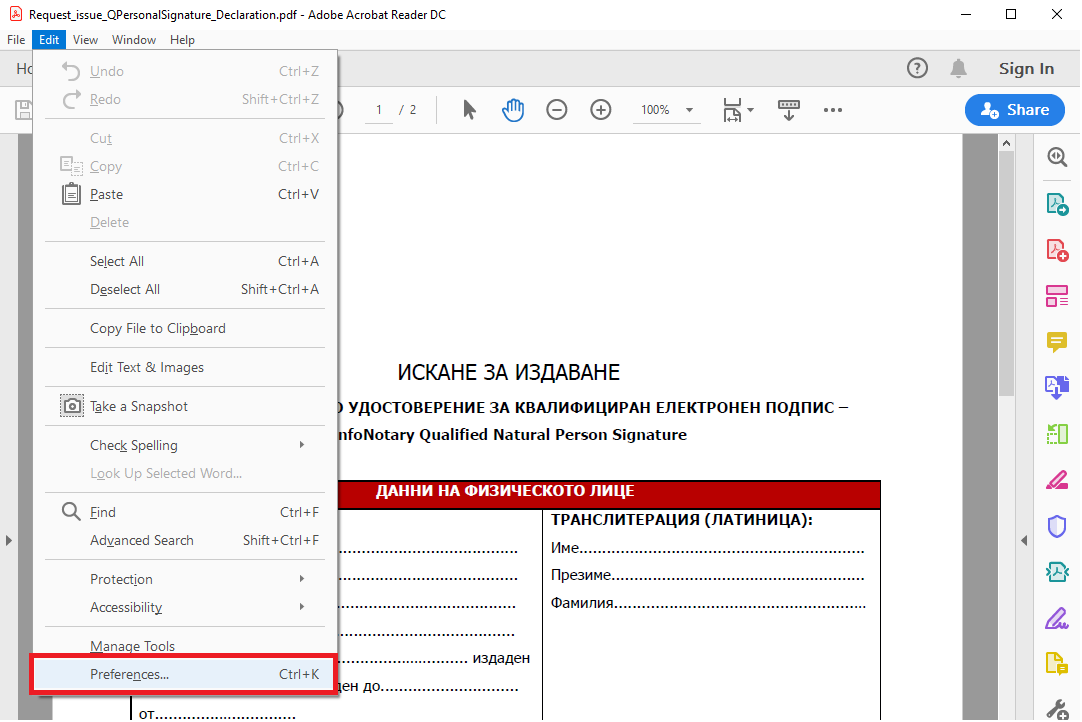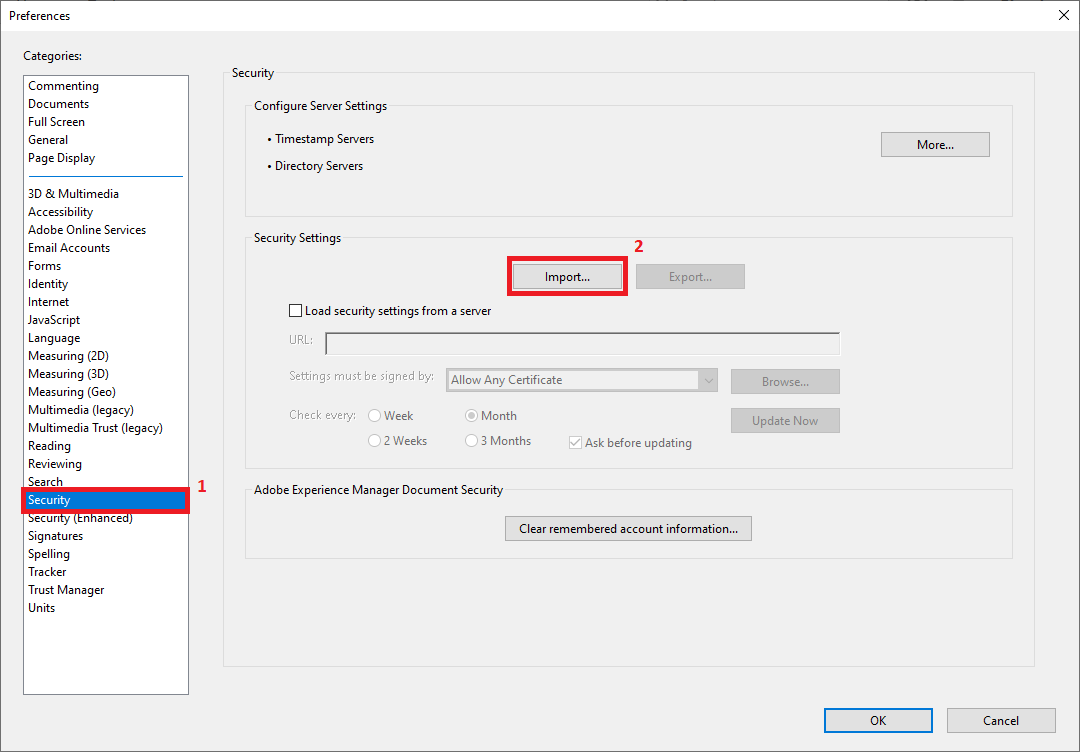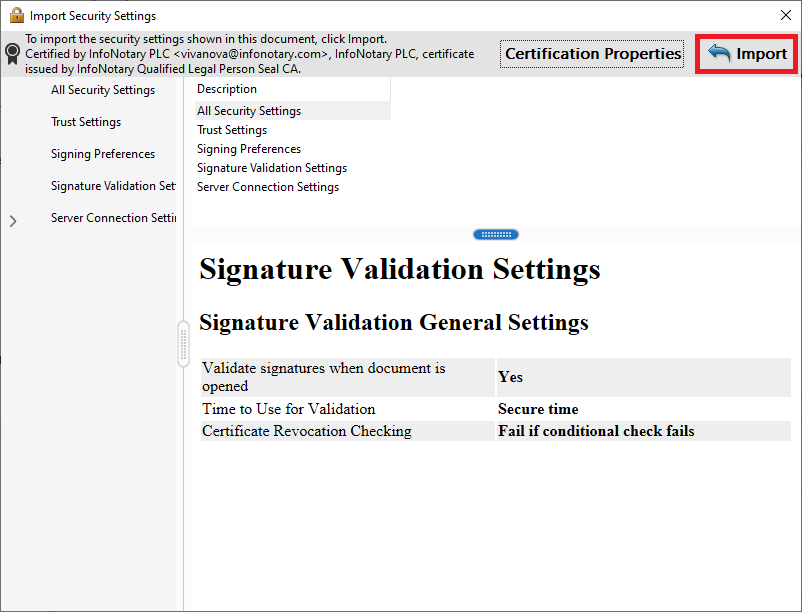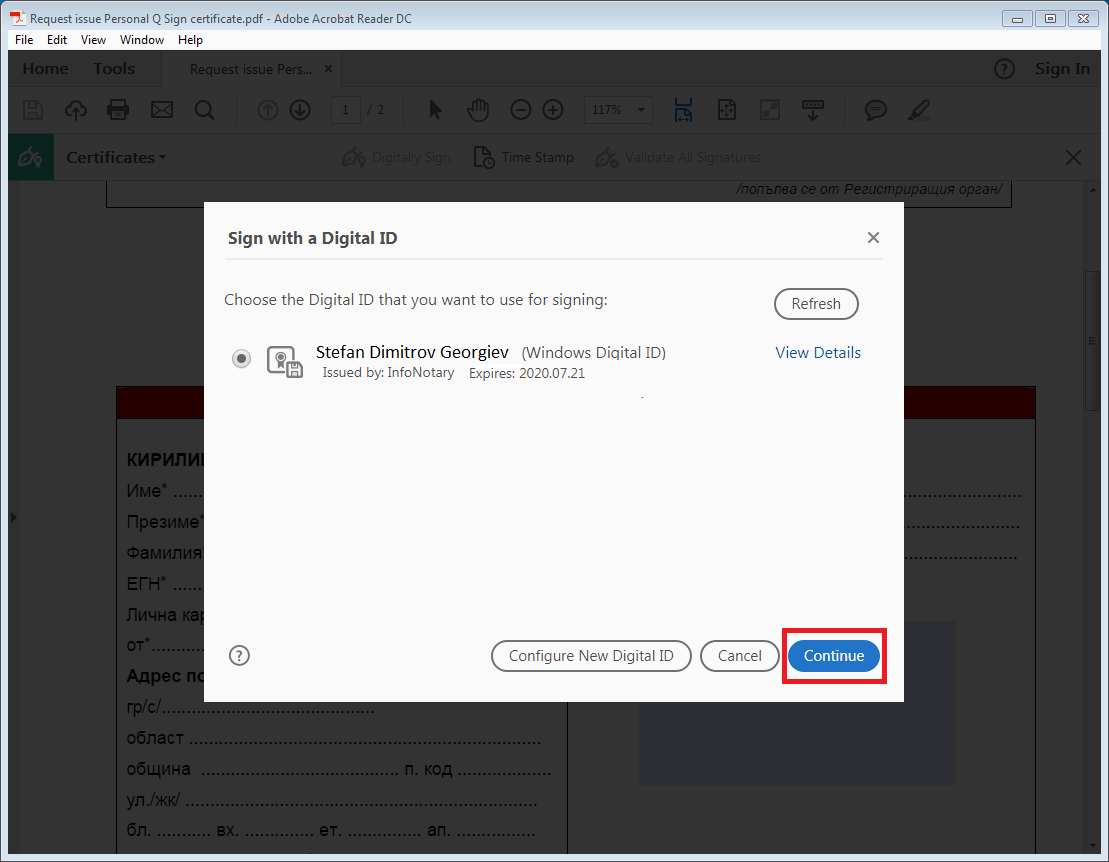Instructions for signing documents with qualified electronic signature in Adobe Acrobat Reader DC: Разлика между версии
Редакция без резюме |
Редакция без резюме |
||
| Ред 22: | Ред 22: | ||
2. There a two options for importing the settings | 2. <!--There a two options for importing the settings | ||
'''Option 1'''--> | |||
Make sure, that you already have the file [https://repository.infonotary.com/ra/Instructions/SecuritySettings2.acrobatsecuritysettings SecuritySettings2.acrobatsecuritysettings], after that from '''Security''' select '''Import''' | Make sure, that you already have the file [https://repository.infonotary.com/ra/Instructions/SecuritySettings2.acrobatsecuritysettings SecuritySettings2.acrobatsecuritysettings], after that from '''Security''' select '''Import''' | ||
| Ред 37: | Ред 36: | ||
'''Option 2''' | <!--'''Option 2''' | ||
Select '''Security''' and check “'''Load security settings from a server'''”, after that paste: | Select '''Security''' and check “'''Load security settings from a server'''”, after that paste: | ||
| Ред 46: | Ред 45: | ||
Select '''ОК''' | Select '''ОК''' | ||
[[Файл:Pdf13.PNG]] | [[Файл:Pdf13.PNG]]--> | ||
==SIGNING DOCUMENTS IN ADOBE ACROBAT READER DC== | ==SIGNING DOCUMENTS IN ADOBE ACROBAT READER DC== | ||
Версия от 16:08, 11 февруари 2021
For version Adobe Reader DC
Signing PDF files with Acrobat Reader DC v.2020.006.20034 or newer.
- You can download the program from HERE
SECURITY SETTING IMPORT IN ADOBE ACROBAT READER DC
THE SETTING IS IMPORTANT FOR REMOTE RENEWAL/REISSUE OF CERTIFICATE
1. From menu Edit, select Preferences
2.
Make sure, that you already have the file SecuritySettings2.acrobatsecuritysettings, after that from Security select Import
With the correct path to the SecuritySettings2.acrobatsecuritysettings file, a window will be displayed to make the required setting.
Select Import
SIGNING DOCUMENTS IN ADOBE ACROBAT READER DC
1. Open the pdf file/document
2. From Tools menu, select Certificates
3. Select Digitally Sign
4. Use your mouse, click drag and draw the area where you would like the signature to appear
5. You will be asked to choose the certificate, which you want to use for signing and press Continue
6. Choose Sign
7. After you choose your certificate you will be asked to save or overwrite the file.
8. It will appear a window, which will ask you for the PIN
9. In the area you've draw it will visualize the names of the signer, date and time of the signing