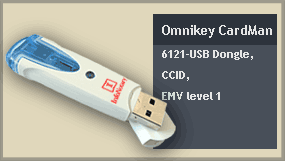Installation of smart card reader and smart card drivers in macOS: Разлика между версии
Редакция без резюме |
|||
| Ред 1: | Ред 1: | ||
== What is nessesary to work with digital signature == | == What is nessesary to work with digital signature == | ||
In order to use your digital sigature is nessesary to install the driver for the smart card reader, the middleware for the smart card and the service for smart card resders (pcscd) running. The service pcscd must start automatically when you plug a reader. | In order to use your digital sigature is nessesary to install the driver for the smart card reader, the middleware for the smart card and the service for smart card resders (pcscd) running. The service pcscd must start automatically when you plug a reader. | ||
| Ред 52: | Ред 47: | ||
=== For smart card Bit4ID === | === For smart card Bit4ID/Idemia === | ||
Please write to '''support@infonotary.com''' , and we will send you the driver. | Please write to '''support@infonotary.com''' , and we will send you the driver. | ||
| Ред 82: | Ред 77: | ||
If you have problem using your certificate, you can run the following program to identify it: | If you have problem using your certificate, you can run the following program to identify it: | ||
* [http://repository.infonotary.com/install/sysinfo/SystemInfo.dmg Installation test for | * [http://repository.infonotary.com/install/sysinfo/SystemInfo.dmg Installation test for macOS] | ||
The program can send information directly to us. After report is accepted, it will show nine digit number, that can be used by our support team to see test result. If you do not have Internet connection or direct sending failed, you can save report and send it to [mailto:support@infonotary.com support@infonotary.com]. | The program can send information directly to us. After report is accepted, it will show nine digit number, that can be used by our support team to see test result. If you do not have Internet connection or direct sending failed, you can save report and send it to [mailto:support@infonotary.com support@infonotary.com]. | ||
Reader and card should be connected to the computer when test program is started. | Reader and card should be connected to the computer when test program is started. | ||
[[Категория:Инсталация и използване на удостоверения за електронен подпис]] | [[Категория:Инсталация и използване на удостоверения за електронен подпис]] | ||
[[Категория:MacOS]] | [[Категория:MacOS]] | ||
[[Категория:Помощ]] | [[Категория:Помощ]] | ||
Текуща версия към 10:33, 7 септември 2023
What is nessesary to work with digital signature
In order to use your digital sigature is nessesary to install the driver for the smart card reader, the middleware for the smart card and the service for smart card resders (pcscd) running. The service pcscd must start automatically when you plug a reader.
Driver for readers
ACR 38C
If the your reader is labeled with ACR38C-SPC-R, mLector-S or ACR39T at the bottom, then your device works with the build in driver in the OS and you don't have to install any drivers.
Circle CIR115
For you to use Circle, you have to install the driver for your version of macOS:
Omnikey (HID Global)
For you to use OmniKey CardMan, you have to install the driver from HID Global for your version of macOS:
Install Smart Card driver
Depend of the model of your card you have to use different driver. The model of the card is on the Personal Access Rights, which you receive with your card. You can find your smart card model with our diagnostic software tool
For smart card IDPrime
You can download the latest version for your OS from here:
- For macOS 11 and newer.
After the installation continue with configuration for Firefox or Safari.
For smart card Bit4ID/Idemia
Please write to support@infonotary.com , and we will send you the driver.
After the installation continue with configuration Firefox or Safari.
For smart card Siemens CardOS
For smart card Siemens you must install OpenSC. With OpenSС you dont install any program with graphic interface so you wont find anything in Applications.
You can download the latest version for your OS from here:
- For macOS 10.15 and newer.
- For macOS 10.9 - 10.14.
After the installation continue with configuration for Firefox or Safari.
Testing Installation
If you have problem using your certificate, you can run the following program to identify it:
The program can send information directly to us. After report is accepted, it will show nine digit number, that can be used by our support team to see test result. If you do not have Internet connection or direct sending failed, you can save report and send it to support@infonotary.com.
Reader and card should be connected to the computer when test program is started.