Installation of smart card reader and smart card drivers in Windows: Разлика между версии
Редакция без резюме |
Редакция без резюме |
||
| (Не са показани 5 междинни версии от същия потребител) | |||
| Ред 1: | Ред 1: | ||
The | The automatic installer for Windows by Infonotary PLC is a convenient and easy-to-use tool designed specifically for users who want to quickly and seamlessly set up their smart cards and readers to work with a Qualified Certificate for Qualified Electronic Signature (QCQES) on computers running the Microsoft Windows operating system. It is intended to simplify the process of installing the necessary drivers and software by automatically detecting the connected hardware and performing the required configurations on your behalf. | ||
[https://repository.infonotary.com/install/PNPInstaller/PNPInstaller.msi '''DOWNLOAD AUTOMATIC INSTALLER FOR MS WINDOWS'''] | |||
'''How to use it ?''' | |||
* '''Preparation''': Ensure that your reader and smart card are connected to the computer before launching the installer. If they are not connected, the installer will not be able to detect them. An internet connection is required, as the installer downloads files online. | |||
* '''Launching''': Double-click the downloaded file to start the installer. If Windows displays a security warning, confirm that you want to proceed. | |||
* '''Installation Process''': Click the "Next" button and wait for the process to complete. Depending on your internet connection speed, this may take from a few seconds to a few minutes. You don’t need to do anything – everything happens automatically. | |||
* '''Completion''': Once the installation is finished, you may receive a prompt to restart your computer. If this happens, restart to apply the changes. | |||
[[Файл:PNPInstallerENG.PNG|left|380px|caption]] | |||
'''What does the installer do ?''' | |||
'''Automatic hardware detection''': Once launched, the installer checks which reader and smart card are connected to your computer and determines the required drivers. | |||
'''Downloading and installing drivers''': The installer downloads the latest driver versions directly from Infonotary’s servers and installs them on your computer. | |||
'''Certificate chain setup''': The installer adds Infonotary’s base certificates to ensure that your electronic signature is recognized and trusted by the system. | |||
'''Installation of management and signing software''': In addition to drivers, it installs utility programs that allow you to manage your smart card ('''InfoNotary Smart Card Manager''') and sign electronic documents ('''InfoNotary e-Doc Signer'''). | |||
'''What to expect after installation ?''' | |||
* Your smart card and reader will be ready for use. You can test them by inserting the reader and attempting to sign a document or log into a system requiring a QCQES (e.g., Infonotary’s Test Page or the National Revenue Agency portal). | |||
* If you use programs like Outlook, Mozilla Firefox/Thunderbird, additional configuration may be required (e.g., associating the certificate with your Outlook profile or registering the PKCS#11 module in Mozilla). | |||
'''Possible issues''': | |||
* If the reader or smart card is not properly connected, the installer may not detect them. | |||
* In rare cases, manual configuration may be necessary after installation, especially if antivirus software is present or if the computer is part of a closed network (domain) managed by administrators. | |||
For any other issues with the installation, please contact the technical support center at the following phone numbers: '''02/ 921 08 90, 0888 097 710, 0889 220 075''' or e-mail: [mailto:support@infonotary.com?Subject=%D0%9F%D1%80%D0%BE%D0%B1%D0%BB%D0%B5%D0%BC%20%D1%81%20%D0%B8%D0%BD%D1%81%D1%82%D0%B0%D0%BB%D0%B0%D1%86%D0%B8%D1%8F%D1%82%D0%B0%20 support@infonotary.com]. | |||
[[Категория:Инсталация и използване на удостоверения за електронен подпис]] | [[Категория:Инсталация и използване на удостоверения за електронен подпис]] | ||
[[Категория:Windows]] | [[Категория:Windows]] | ||
[[Категория:Помощ]] | [[Категория:Помощ]] | ||
Текуща версия към 13:32, 1 април 2025
The automatic installer for Windows by Infonotary PLC is a convenient and easy-to-use tool designed specifically for users who want to quickly and seamlessly set up their smart cards and readers to work with a Qualified Certificate for Qualified Electronic Signature (QCQES) on computers running the Microsoft Windows operating system. It is intended to simplify the process of installing the necessary drivers and software by automatically detecting the connected hardware and performing the required configurations on your behalf.
DOWNLOAD AUTOMATIC INSTALLER FOR MS WINDOWS
How to use it ?
- Preparation: Ensure that your reader and smart card are connected to the computer before launching the installer. If they are not connected, the installer will not be able to detect them. An internet connection is required, as the installer downloads files online.
- Launching: Double-click the downloaded file to start the installer. If Windows displays a security warning, confirm that you want to proceed.
- Installation Process: Click the "Next" button and wait for the process to complete. Depending on your internet connection speed, this may take from a few seconds to a few minutes. You don’t need to do anything – everything happens automatically.
- Completion: Once the installation is finished, you may receive a prompt to restart your computer. If this happens, restart to apply the changes.
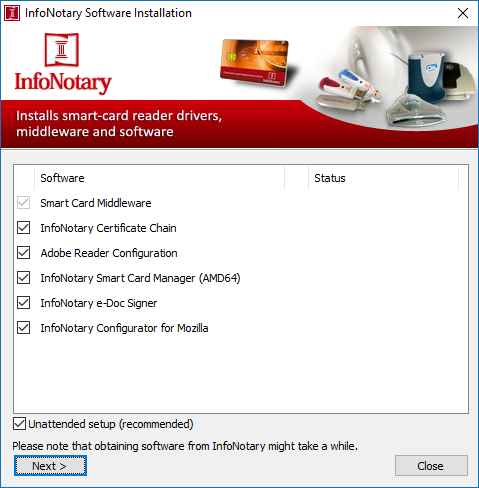
What does the installer do ?
Automatic hardware detection: Once launched, the installer checks which reader and smart card are connected to your computer and determines the required drivers.
Downloading and installing drivers: The installer downloads the latest driver versions directly from Infonotary’s servers and installs them on your computer.
Certificate chain setup: The installer adds Infonotary’s base certificates to ensure that your electronic signature is recognized and trusted by the system.
Installation of management and signing software: In addition to drivers, it installs utility programs that allow you to manage your smart card (InfoNotary Smart Card Manager) and sign electronic documents (InfoNotary e-Doc Signer).
What to expect after installation ?
- Your smart card and reader will be ready for use. You can test them by inserting the reader and attempting to sign a document or log into a system requiring a QCQES (e.g., Infonotary’s Test Page or the National Revenue Agency portal).
- If you use programs like Outlook, Mozilla Firefox/Thunderbird, additional configuration may be required (e.g., associating the certificate with your Outlook profile or registering the PKCS#11 module in Mozilla).
Possible issues:
- If the reader or smart card is not properly connected, the installer may not detect them.
- In rare cases, manual configuration may be necessary after installation, especially if antivirus software is present or if the computer is part of a closed network (domain) managed by administrators.
For any other issues with the installation, please contact the technical support center at the following phone numbers: 02/ 921 08 90, 0888 097 710, 0889 220 075 or e-mail: support@infonotary.com.