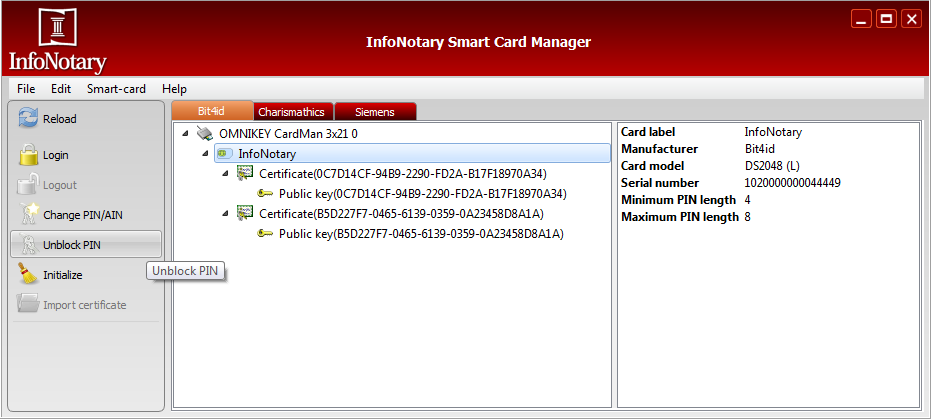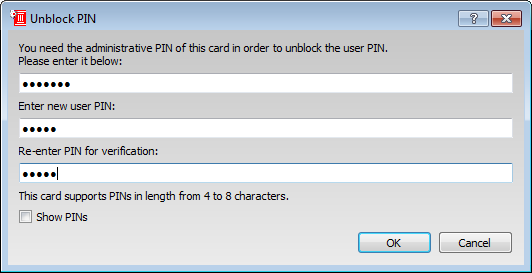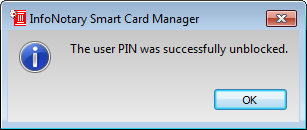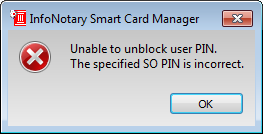How to unblock your PIN: Разлика между версии
Редакция без резюме |
Редакция без резюме |
||
| Ред 4: | Ред 4: | ||
== Video instruction == | == Video instruction == | ||
<html5media height="577" width="930">http://repository.infonotary.com/ra/UnblockPinENG.mp4</html5media> | <html5media height="577" width="930">http://repository.infonotary.com/ra/Media/Unblock%20PIN/UnblockPinENG/Video/UnblockPinENG.mp4</html5media> | ||
== Instruction == | == Instruction == | ||
Версия от 14:28, 6 декември 2019
Video instruction
<html5media height="577" width="930">http://repository.infonotary.com/ra/Media/Unblock%20PIN/UnblockPinENG/Video/UnblockPinENG.mp4</html5media>
Instruction
In case you dialed three wrong PIN codes your card is blocked and you need to unblock your PIN, using Infonotary Smart Card Manager.
Open Smart Card Manager, mark yours smart card (InfoNotary) and choose Unblock PIN
Enter your AIN code in the new window and type your new PIN code twice. The AIN code can be found on the printout, titled "Smart Card Access Rights", which you received along with you smart card (sample printout).
Keep in mind that the minimum and maximum length of the PIN depends on your smart card model.
If the operation is successful, the following message appears:
If you entered wrong AIN you will get the following error:
![]() Warning: In case you enter three times wrong AIN for Bit4id and five times for Siemens you will permanently block the smart card and it should be replaced!
Warning: In case you enter three times wrong AIN for Bit4id and five times for Siemens you will permanently block the smart card and it should be replaced!
This method for PIN unblock will not work with OpenSC. Instructions for OpenSC are avaiable on Working with OpenSC page.