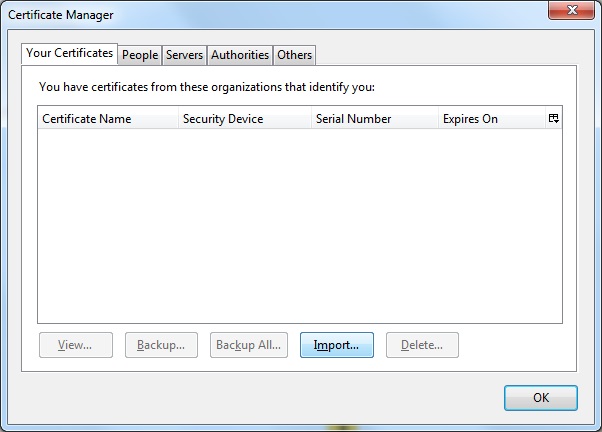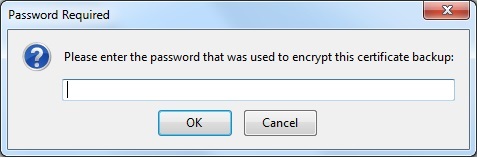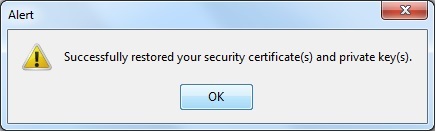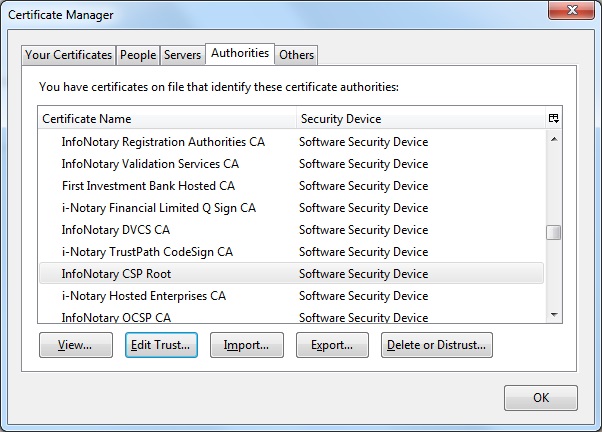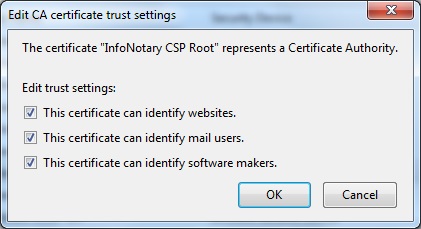Шаблон:Installation of Infonotary Certificate Chain for Mozilla applications: Разлика между версии
Направо към навигацията
Направо към търсенето
Редакция без резюме |
Редакция без резюме |
||
| Ред 15: | Ред 15: | ||
[[Файл:Edittrust.jpg]] | [[Файл:Edittrust.jpg]] | ||
In Mozilla for every certificate of a Certification Authority (CA) the user must choose a level of trust. This is done by selecting the certificate and clicking on Edit Trust. The easiest way to do this setting for the certificate "'' 'InfoNotary CSP Root'''" select three possible options. This will make all the InfoNotary trusted certificates for all operations. | In Mozilla for every certificate of a Certification Authority (CA) the user must choose a level of trust. This is done by selecting the certificate and clicking on '''Edit Trust'''. The easiest way to do this setting for the certificate "'''InfoNotary CSP Root'''" and/or "'''InfoNotary TSP Root'''" select three possible options. This will make all the InfoNotary trusted certificates for all operations. | ||
[[Файл:TrustSettings.jpg]] | [[Файл:TrustSettings.jpg]] | ||
Версия от 23:24, 10 юни 2018
Click the Import button and specify the path to certification chain - INotaryCertChain.p12 or InfoNotary_Qualified_eIDAS.p12
Leave the field blank and click OK.
Upon successful installation of the certification chain message appears:
Newly installed certificates can be found in section "Authorities":
In Mozilla for every certificate of a Certification Authority (CA) the user must choose a level of trust. This is done by selecting the certificate and clicking on Edit Trust. The easiest way to do this setting for the certificate "InfoNotary CSP Root" and/or "InfoNotary TSP Root" select three possible options. This will make all the InfoNotary trusted certificates for all operations.