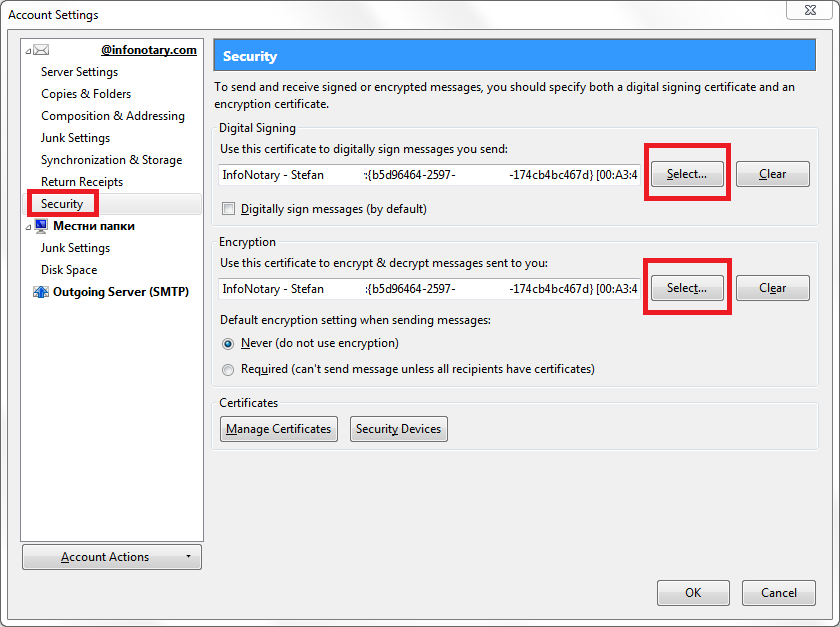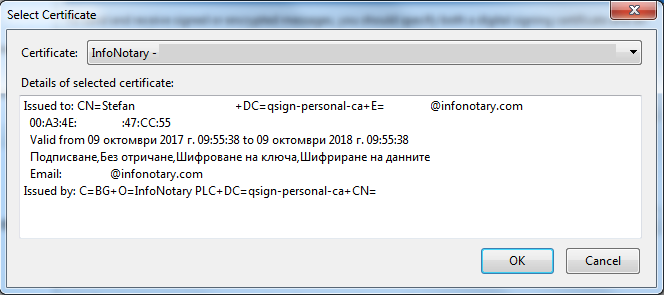Шаблон:Configuring user profile in Thunderbird: Разлика между версии
Нова страница: In order for you to sign your outgoing mails, you have to associate your account with your digital signature on your smart card. To do this follow the steps below: If... |
(Няма разлика)
|
Версия от 15:46, 8 март 2016
In order for you to sign your outgoing mails, you have to associate your account with your digital signature on your smart card. To do this follow the steps below:
If you are using Windows, choose Tools > Account Settings > Security, and for Linux and other UNIX systems choose Edit > Account Settings > Security, as it is shown:
Choose the button Select... from the field Digital Signing.
You will get a window for choosing a certificate:
Choose the appropriate certificate from the smart card and confirm by clicking OK.
If the setting Digitally sign messages (by default) is checked every message send by you will be signed with choosed certificate.
Thunderbird will offer you to choose the same certificate for decrypting messages send to you. If you dont want to be the same certificate you can choose one from the button Select in the field Encryption. Please note that not every certificate can be used for encrypting or decrypting. These options depends of the type of your certificate.