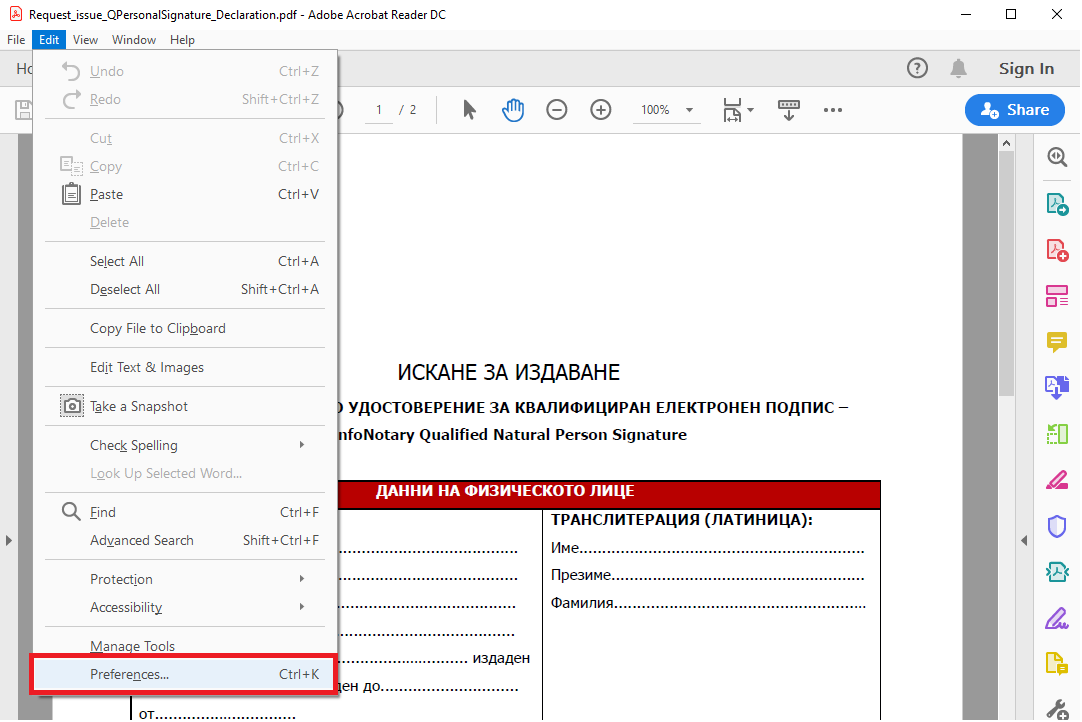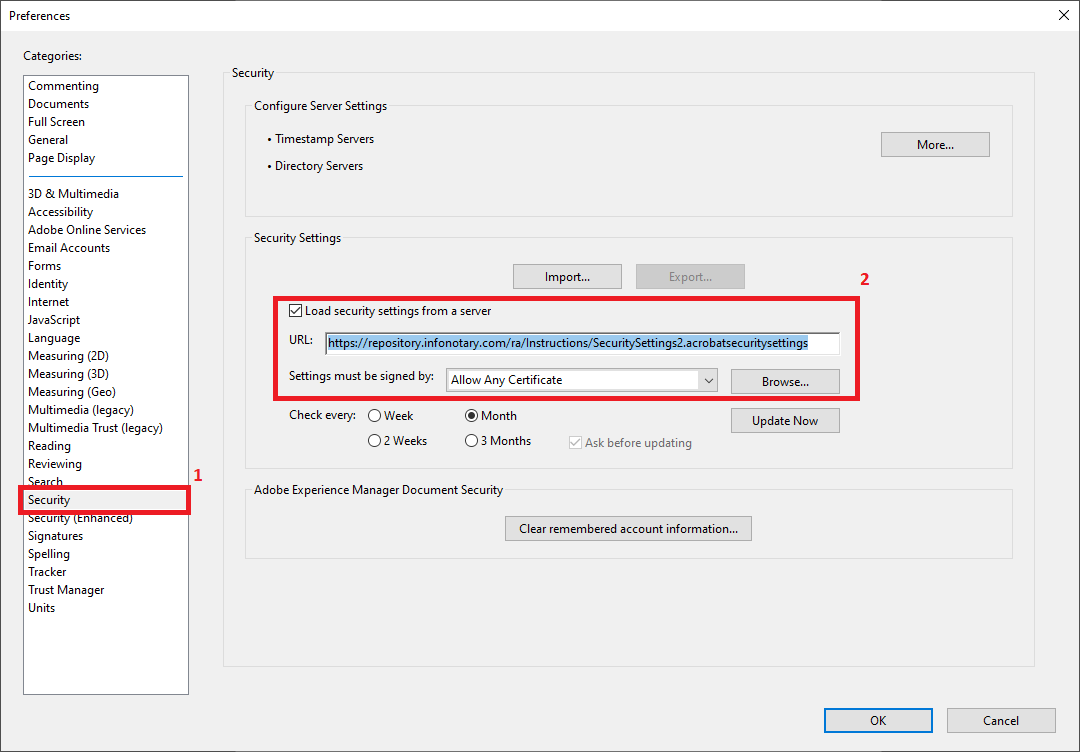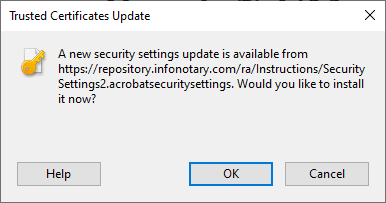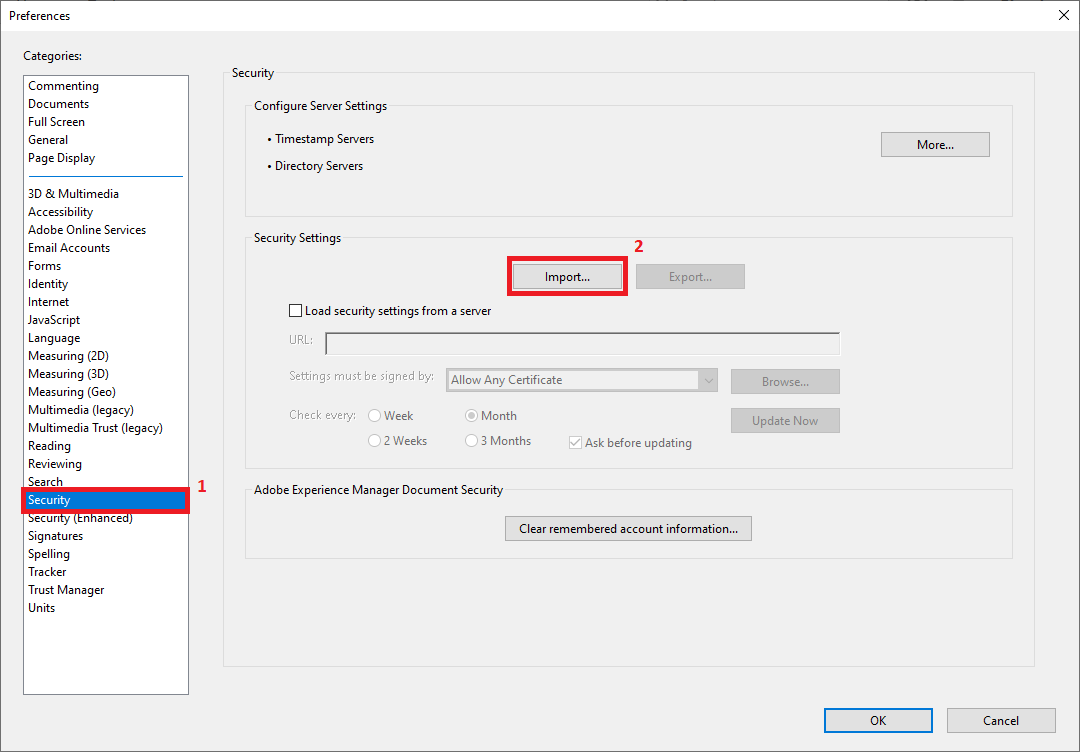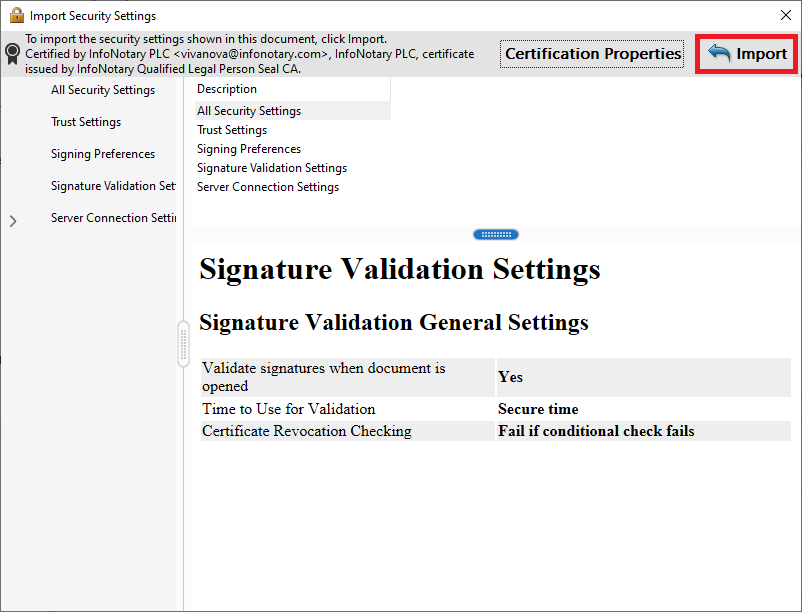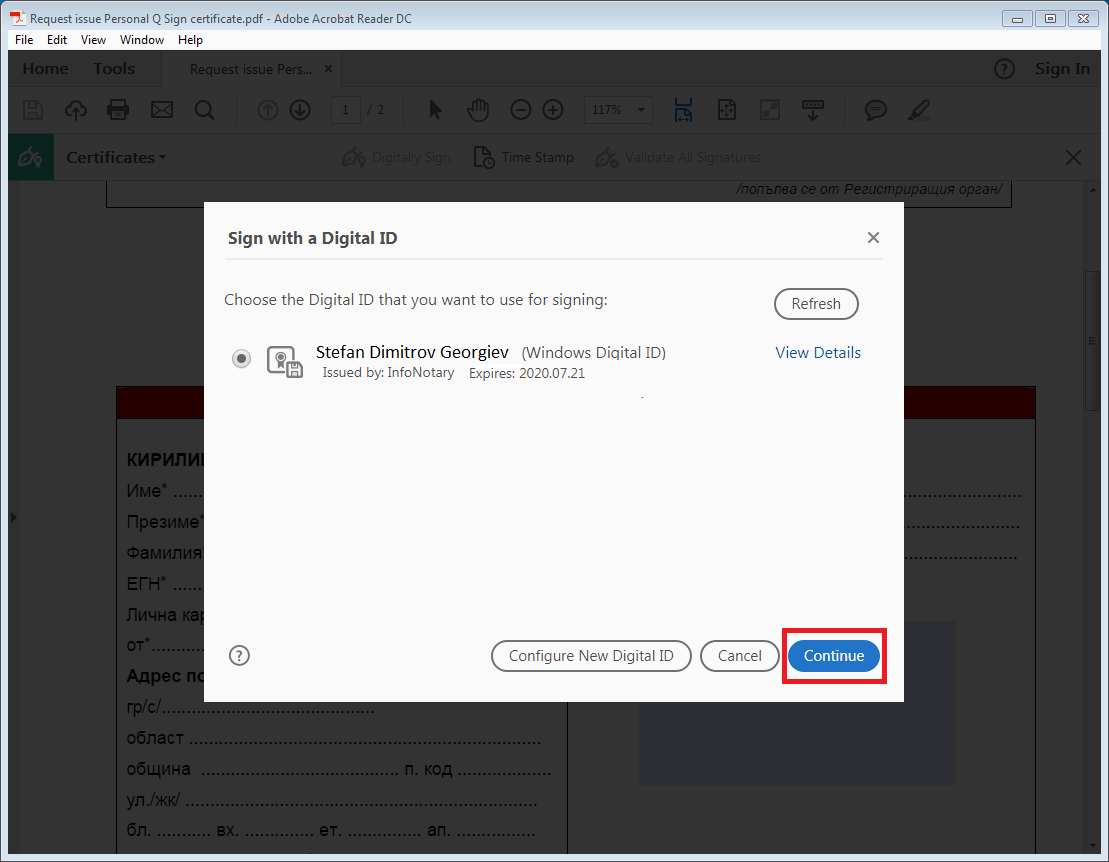Signing PDF Documents with Qualified Electronic Signature
For version Adobe Reader DC
Signing PDF files with Acrobat Reader DC v.2020.006.20034 or newer.
- You can download the program from HERE
Offline instruction
1. From menu Edit, select Preferences
2. There a two options for importing the settings
Option 1
Select Security and check “Load security settings from a server”, after that paste: https://repository.infonotary.com/ra/Instructions/SecuritySettings2.acrobatsecuritysettings
Select ОК
Option 2
Make sure, that you already have the file SecuritySettings2.acrobatsecuritysettings, after that from Security select Import
With the correct path to the SecuritySettings2.acrobatsecuritysettings file, a window will be displayed to make the required setting. Select Import
1. Open the pdf file/document
2. From Tools menu, select Certificates
3. On the next screen press Digitally Sign
4. Use your mouse, click drag and draw the area where you would like the signature to appear
5. You will be asked to choose the certificate, which you want to use for signing and press Continue
6. Choose Sign
7. After you choose your certificate you will be asked to save or overwrite the file.
8. It will appear a window, which will ask you for the PIN
9. In the area you've draw it will visualize the names of the signer, date and time of the signing