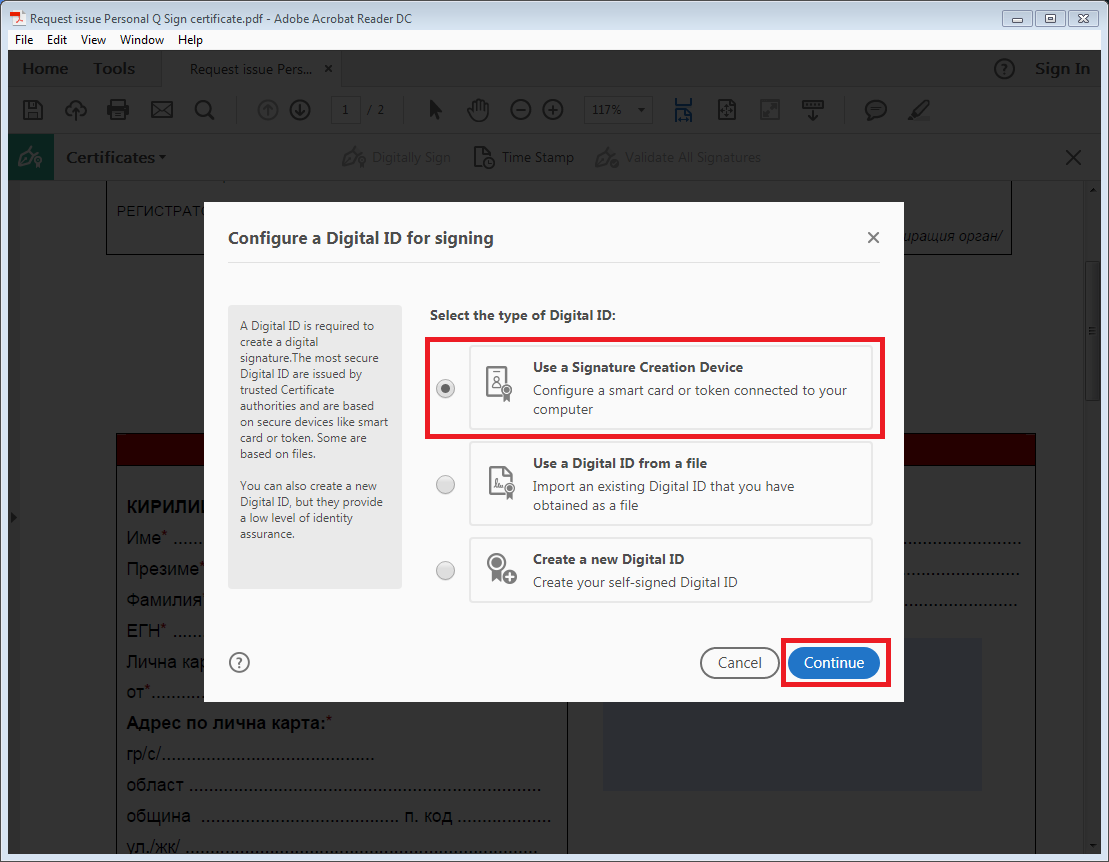Signing PDF Documents with Qualified Electronic Signature: Разлика между версии
Направо към навигацията
Направо към търсенето
Нова страница: == '''Signing PDF Documents with Qualified Electronic Signature''' == *for version '''Adobe Reader DC''' 1. Open the pdf file/document 750px... |
|||
| Ред 32: | Ред 32: | ||
[[Файл:Pdf7.png|750px]] | [[Файл:Pdf7.png|750px]] | ||
8. It will a window, which will ask you for the PIN | 8. It will appear a window, which will ask you for the PIN | ||
[[Файл:Pdf8.png|750px]] | [[Файл:Pdf8.png|750px]] | ||
9. In the area you've | 9. In the area you've draw it will visualize the names of the signer, date and time of the signing | ||
[[Файл:Pdf9.png|750px]] | [[Файл:Pdf9.png|750px]] | ||
Версия от 10:54, 8 юни 2018
Signing PDF Documents with Qualified Electronic Signature
- for version Adobe Reader DC
1. Open the pdf file/document
2. From menu Tools choose Certificates
3. On the next screen press Digitally Sign
4. Use your mouse, click drag and draw the area where you would like the signature to appear
5. On your first signinig you must configure a digital ID for signing, choose Use a Signature Creation Device and click Continue
6. You will be asked to choose the certificate, which you want to use for signing and press Sign
7. After you choose your certificate you will be asked to save or overwrite the file.
8. It will appear a window, which will ask you for the PIN
9. In the area you've draw it will visualize the names of the signer, date and time of the signing