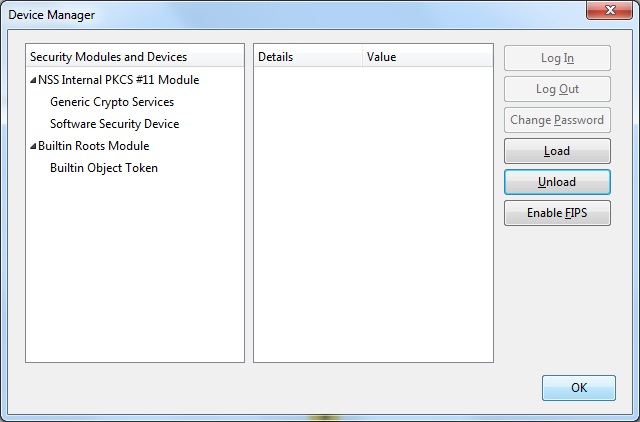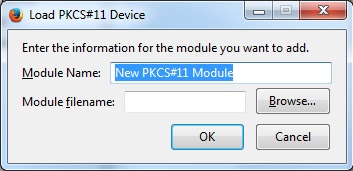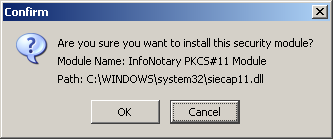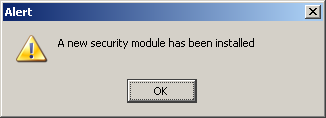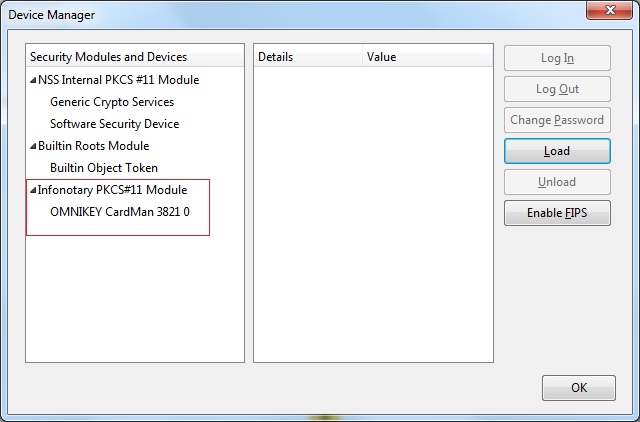Шаблон:Install software security module in Mozilla applications: Разлика между версии
Направо към навигацията
Направо към търсенето
Редакция без резюме |
Редакция без резюме |
||
| Ред 1: | Ред 1: | ||
To add a new device, select the Load | To add a new device, select the '''Load''' | ||
[[Файл:SecurityDevices.jpg]] | [[Файл:SecurityDevices.jpg]] | ||
| Ред 22: | Ред 22: | ||
[[Картинка:Install Windows - Mozilla Firefox Options - 10.png]] | [[Картинка:Install Windows - Mozilla Firefox Options - 10.png]] | ||
Choose OK to the confirmation of the operation of addition of the module. | Choose '''OK''' to the confirmation of the operation of addition of the module. | ||
[[Картинка:Install Windows - Mozilla Firefox Options - 11.png]] | [[Картинка:Install Windows - Mozilla Firefox Options - 11.png]] | ||
After you click OK, your smart card will appear in the list of available devices. | After you click '''OK''', your smart card will appear in the list of available devices. | ||
[[Файл:Successfullyinstalled.jpg]] | [[Файл:Successfullyinstalled.jpg]] | ||
Версия от 20:22, 10 юни 2018
To add a new device, select the Load
Change the name of the module (Module Name), as desired.
Select PKCS # 11 library corresponding to your smart card.
- Siemens - C:\WINDOWS\system32\siecap11.dll
- Charismathics - C:\WINDOWS\system32\cmP11.dll
- Bit4id - C:\WINDOWS\system32\bit4ipki.dll
In case you use unoficial 64 bits version of Firefox or Thunderbird for Windows and Charismathics smart card PKCS#11 library is C:\WINDOWS\system32\cmP1164.dll.
If you have selected the correct module will come confirmation dialog similar to the following:
Choose OK to the confirmation of the operation of addition of the module.
After you click OK, your smart card will appear in the list of available devices.