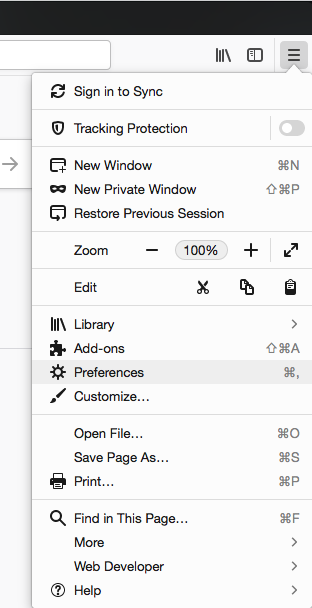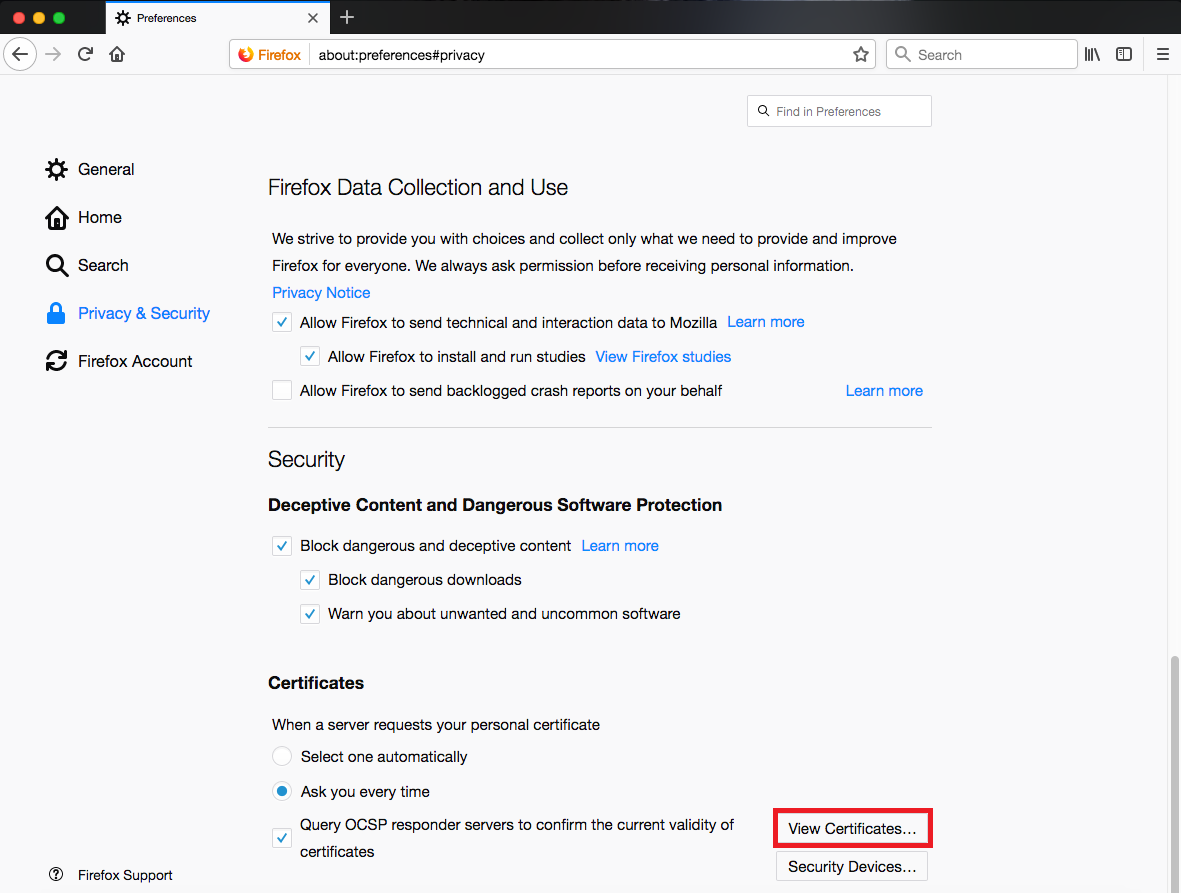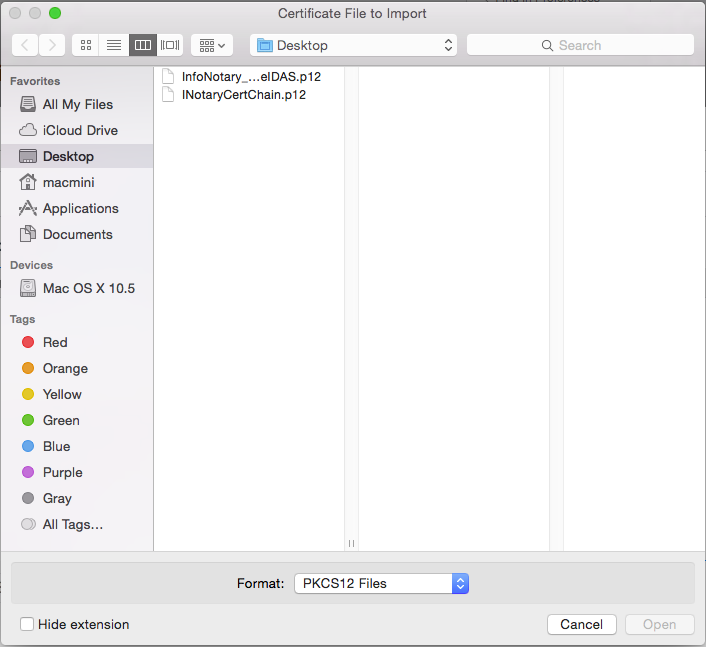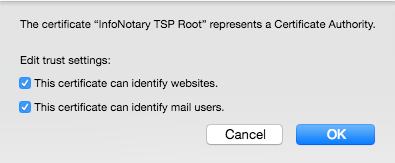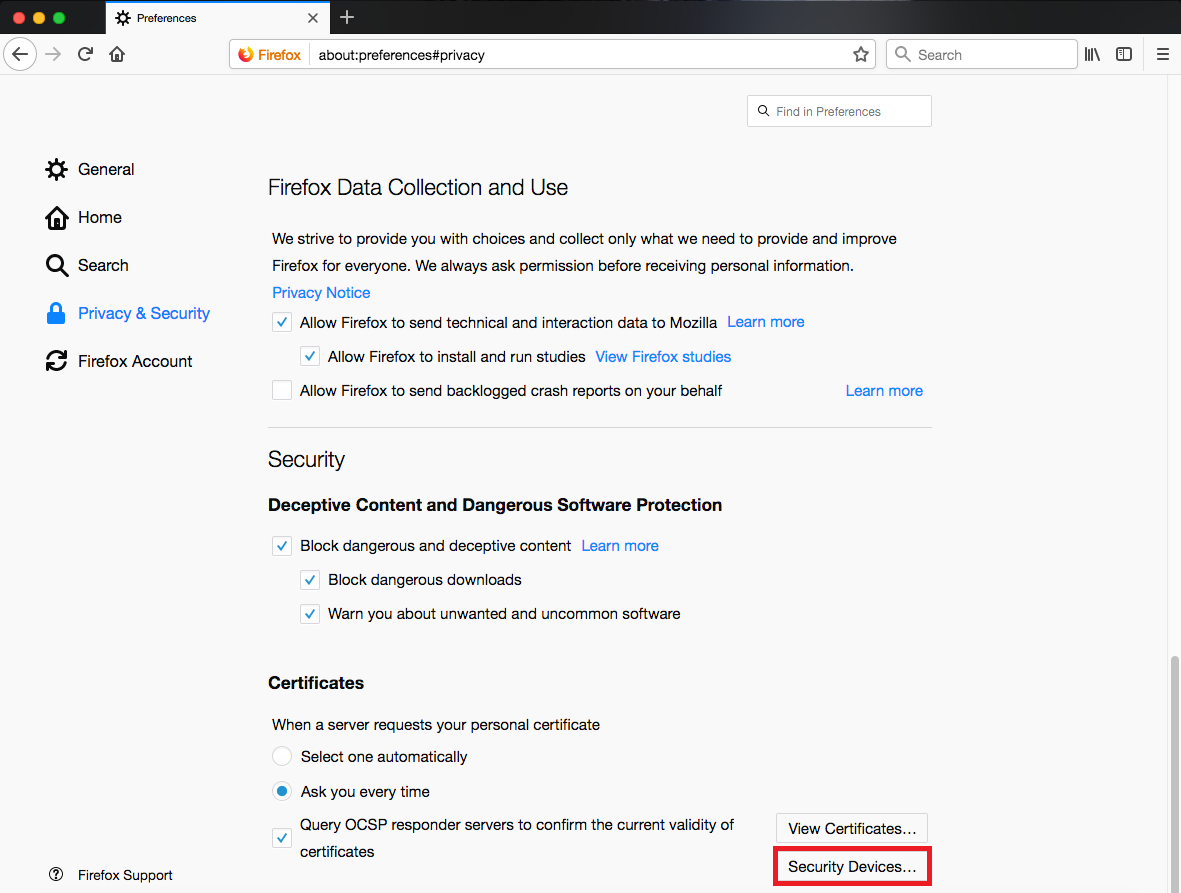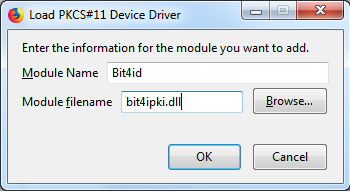Configuring Firefox Quantum on Mac OS: Разлика между версии
Редакция без резюме |
Редакция без резюме |
||
| Ред 54: | Ред 54: | ||
From '''Privacy & Security''', choose '''Security Devices'''. | From '''Privacy & Security''', choose '''Security Devices'''. | ||
[[Файл: | [[Файл:MenuFirefoxMacQuantumSDev.png|750px]] | ||
To add a new device, choose '''Load'''. | To add a new device, choose '''Load'''. | ||
Версия от 11:39, 12 декември 2018
Before you proceed you must do
- If you have smart card reader and smart card from Infonotary, but you didn't install the drivers for them do the following Installation of smart card reader and smart card drivers in Windows
- IMPORTANT WHEN USING THE PRODICTS OF MOZILLA!!!: When you use Mozilla prodsucts you must know, that it uses direct access to smart cards. When we install succesfully certificates in Mozilla Firefox or Thunderbird , WE MUST NOT delete them from there, because that way we will delete them from the smart card along the public and private keys!
Install Infonotary certificate chain
Before you can start using the certificate, you must install the Infonotary certificate chain.
Certificate chain for certificates issued before 08.01.2018 - INotaryCertChain.p12.
Certificate chain for certificates issued after 08.01.2018 - InfoNotary_Qualified_eIDAS.p12
Start Firefox Quantum. From the menu, choose Preferences.
From Privacy & Security, choose View Certificates.
Choose the tab Your certificates and click on Import.
Specify the path to certification chain - INotaryCertChain.p12 or InfoNotary_Qualified_eIDAS.p12
Leave the field blank and click OK.
Newly installed certificates can be found in section Authorities.
In Mozilla for every certificate of a Certification Authority (CA) the user must choose a level of trust. This is done by selecting the certificate and clicking on Edit Trust. The easiest way to do this setting for the certificate "InfoNotary CSP Root" and/or "InfoNotary TSP Root" select two possible options. This will make all the InfoNotary trusted certificates for all operations.
Install software security module
In order to use you digital certificate with Mozilla based applications like Firefox, Thunderbird etc., you must register PKCS#11 module, for your smart card. It is nessesary to install the drivers for the smart card before that.
Start Firefox Quantum. From the menu, choose Preferences.
From Privacy & Security, choose Security Devices.
To add a new device, choose Load.
Change the name of the module (Module Name), as desired.
Select PKCS # 11 library corresponding to your smart card.
- OpenSC - /Library/OpenSC/lib/opensc-pkcs11.so
- Bit4ID - /Library/bit4id/pkcs11/libbit4ipki.dylib
- Siemens - /usr/local/lib/libsiecap11.dylib
After you click OK, your smart card will appear in the list of available devices.