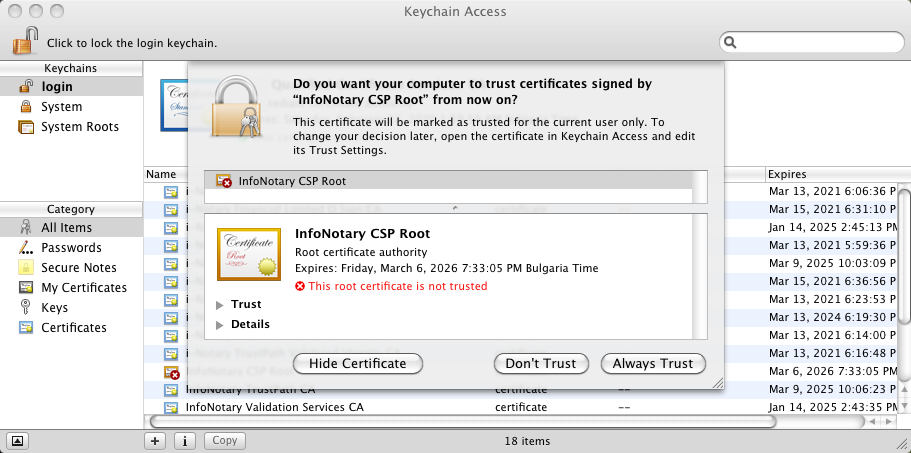Install Infonotary Certificate Chain on macOS: Разлика между версии
Направо към навигацията
Направо към търсенето
Редакция без резюме |
|||
| Ред 7: | Ред 7: | ||
Keychain Access will ask for the password of the current user to confirm the installation of Infonotary Root certificate. | Keychain Access will ask for the password of the current user to confirm the installation of Infonotary Root certificate. | ||
[[Image: | [[Image:WarningYellow.png|32px]] After the installation of our certificate chain you must continue with [[Инсталация на драйвери за четец и смарт карта в Mac OS X|инсталирането на драйвер за четец и смарт карта]]. | ||
[[Категория:Инсталация и използване на удостоверения за електронен подпис]] | [[Категория:Инсталация и използване на удостоверения за електронен подпис]] | ||
[[Категория:macOS]] | [[Категория:macOS]] | ||
[[Категория:Помощ]] | [[Категория:Помощ]] | ||
Версия от 15:49, 11 юни 2018
In order to use your digital signature with Safari, Mail and other programs, that supports Keychain integrations, first you have to install InfoNotary certificate chain.
During the installation you have to press the button Always Trust, to add InfoNotary CSP Root to the trusted publishers:
Keychain Access will ask for the password of the current user to confirm the installation of Infonotary Root certificate.
![]() After the installation of our certificate chain you must continue with инсталирането на драйвер за четец и смарт карта.
After the installation of our certificate chain you must continue with инсталирането на драйвер за четец и смарт карта.