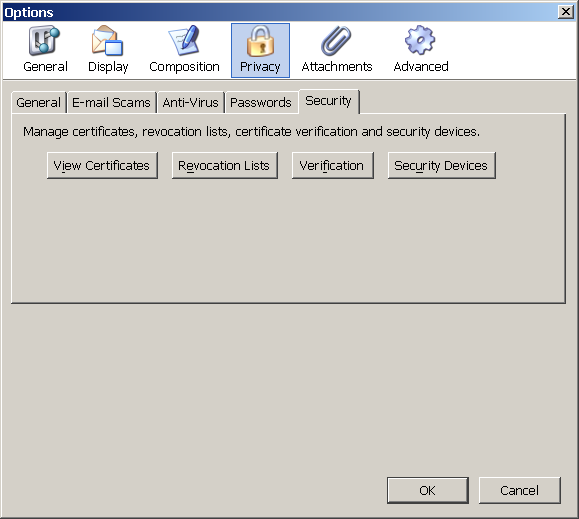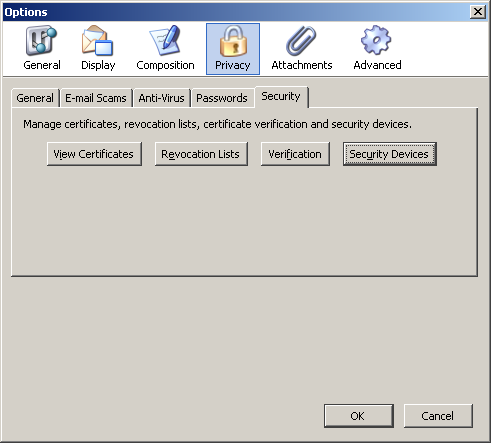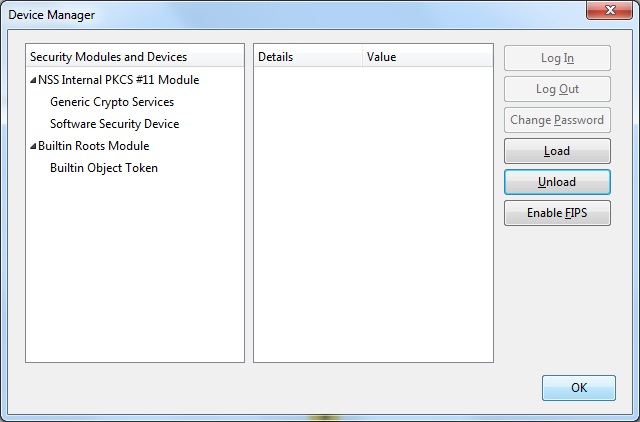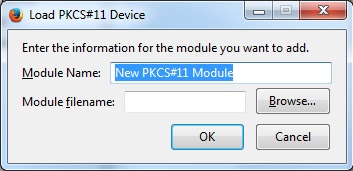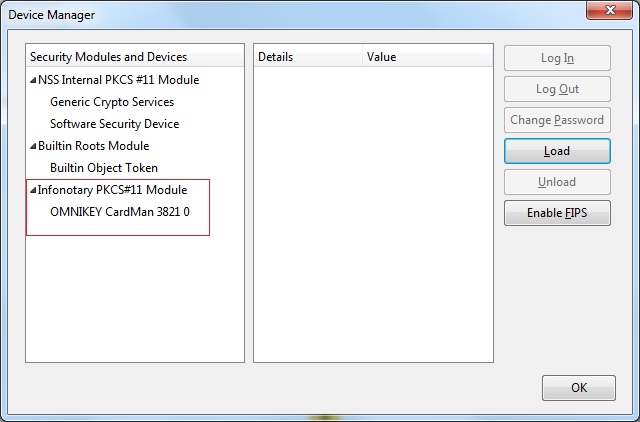Using your digital signature in Mozilla Thunderbird for Windows
Before you proceed you must do
- If you have smart card reader and smart card from Infonotary, but you didn't install the drivers for them do the following Installation of smart card reader and smart card drivers in Windows
- IMPORTANT WHEN USING THE PRODICTS OF MOZILLA!!!: When you use Mozilla prodsucts you must know, that it uses direct access to smart cards. When we install succesfully certificates in Mozilla Firefox or Thunderbird , WE MUST NOT delete them from there, because that way we will delete them from the smart card along the public and private keys!
The prefered way Firefox and Thunderbird is through InfoNotary Configurator for Mozilla. After the extension is installed everything will be configured If you prefer to do it manually follow the steps:
Install Infonotary certificate chain
You can find Infonotary root certificates in the Installation CD in folder “certificates” or on the web site INotaryCertChain.p12.
Start Mozilla Thunderbird. From Tools Choose Options.
Choose Privacy, tab Security, as it shown and click View Certificates.
From here the process is analogical for all Mozilla applications.
Шаблон:Installation of Infonotary certificate chain in Mozilla
Install software security module
Start Thunderbird from the menu Tools choose Options.
Choose tab Privacy, then Security, as it shown and click Security Devices.
From here the procedure is analogical for all Mozilla applications.
To add a new device, select the Load
Change the name of the module (Module Name), as desired.
Select PKCS # 11 library corresponding to your smart card.
- Siemens - C:\WINDOWS\system32\siecap11.dll
- Charismathics - C:\WINDOWS\system32\cmP11.dll
- Bit4id - C:\WINDOWS\system32\bit4ipki.dll
In case you use 64 bits version of Firefox or Thunderbird and Charismathics smart card, path to library is C:\WINDOWS\system32\cmP1164.dll.
After you click OK, your smart card will appear in the list of available devices.