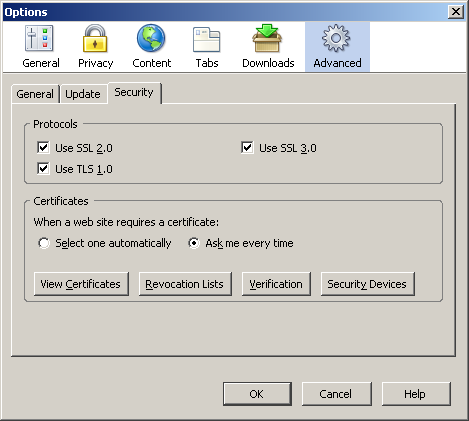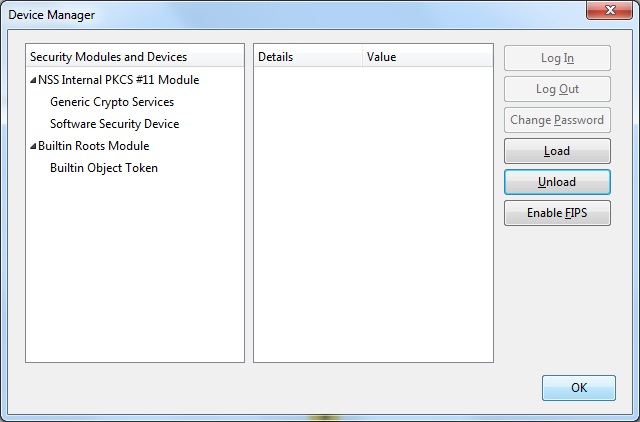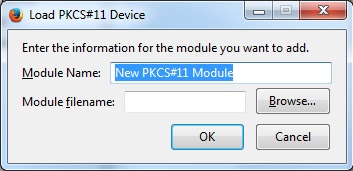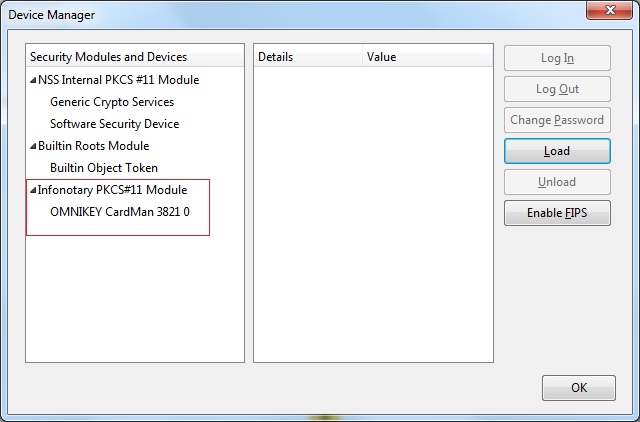Using your digital signature in Mozilla Firefox for Windows
Before you proceed you must do
- If you have smart card reader and smart card from Infonotary, but you didn't install the drivers for them do the following Installation of smart card reader and smart card drivers in Windows
- ВАЖНО: При използването на смарт картата с Firefox и Thunderbird се използва директен достъп до смарт картата, а не хранилище за удостоверенията. Когато успешно сте инсталирали удостоверенията си, НЕ ТРЯБВА да ги триете оттам, тъй като това ще доведе и до изтриване на удостоверението, заедно с частния и публичния ключ от смарт картата. След това удостоверението не може да се възстанови и трябва да се издаде ново.
- ВАЖНО: За да може да ползвате удостоверението си за електронен подпис с Firefox и Thunderbird, е задължително четецът да е включен в компютъра, преди да пуснете самата програма.
The prefered way Firefox and Thunderbird is through InfoNotary Configurator for Mozilla. After the extension is installed everything will be configured If you prefer to do it manually follow the steps:
Install Infonotary certificate chain
You can find Infonotary root certificates in the Installation CD in folder “certificates” or on the web site INotaryCertChain.p12.
Start Mozilla Firefox. From Tools choose Options.
Choose the tab Advanced, подраздел Security, as it shown and click on View Certificates.
From here the process is analogical for all Mozilla applications.
Шаблон:Installation of Infonotary certificate chain in Mozilla
Install software security module
In order to use you digital certificate with Mozilla based applications like Firefox, Thunderbird etc., you must register PKCS#11 module, for your smart card. It is nessesary to install the drivers for the smart card before that.
Start Mozilla Firefox. From Tools choose Options.
Choose tab Advanced, then Security, as it is shown on the picture and click Security Devices.
From here the procedure is analogical for all Mozilla applications.
To add a new device, select the Load
Change the name of the module (Module Name), as desired.
Select PKCS # 11 library corresponding to your smart card.
- Siemens - C:\WINDOWS\system32\siecap11.dll
- Charismathics - C:\WINDOWS\system32\cmP11.dll
- Bit4id - C:\WINDOWS\system32\bit4ipki.dll
In case you use 64 bits version of Firefox or Thunderbird and Charismathics smart card, path to library is C:\WINDOWS\system32\cmP1164.dll.
After you click OK, your smart card will appear in the list of available devices.