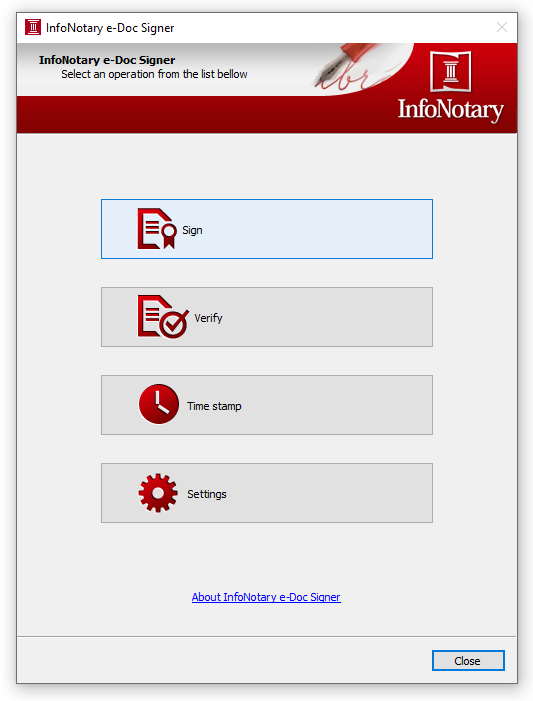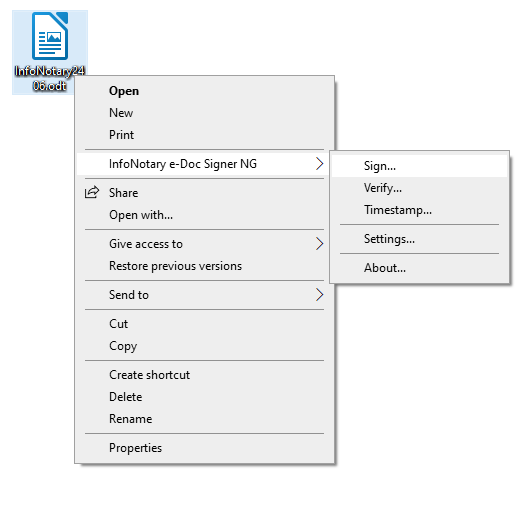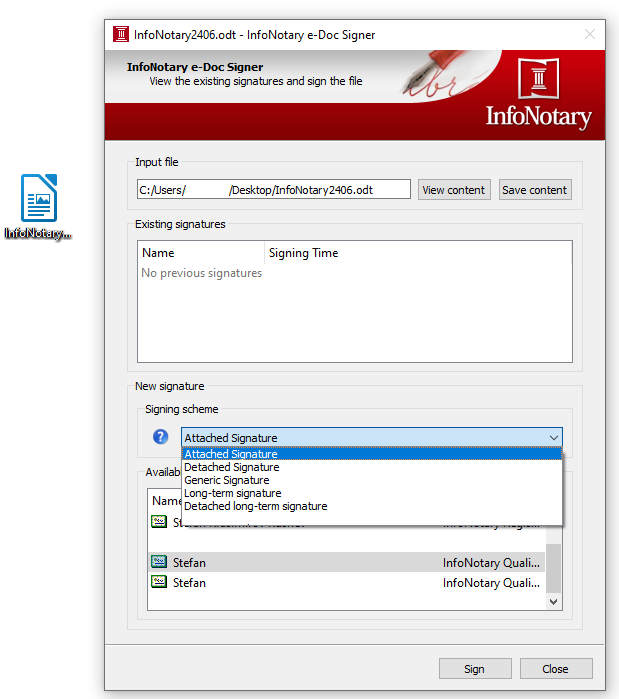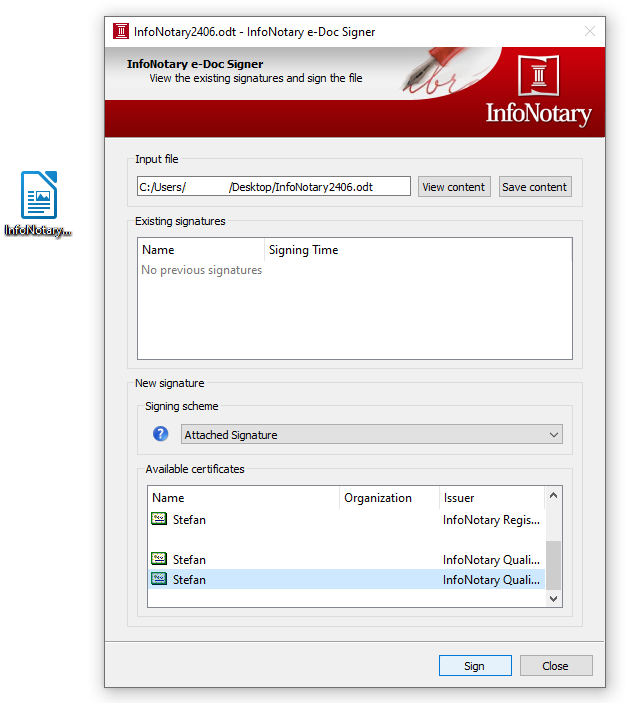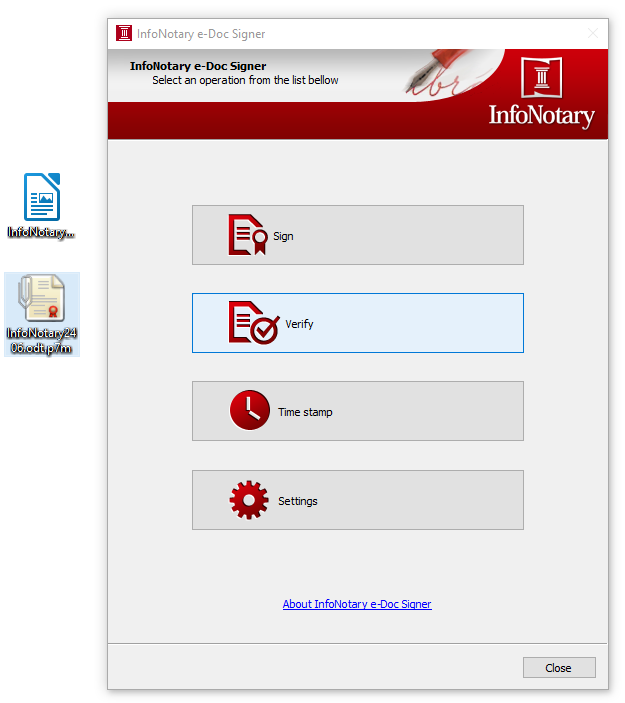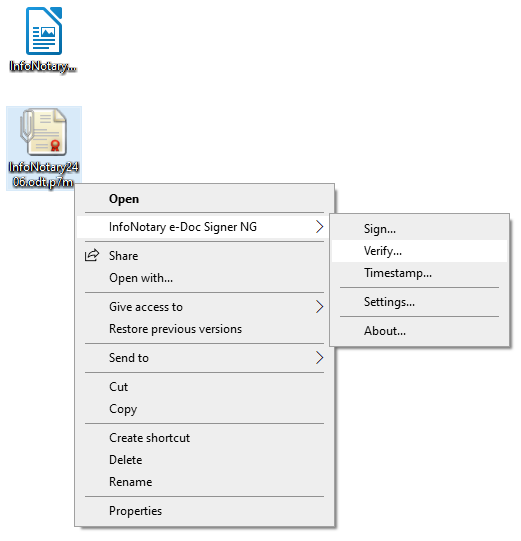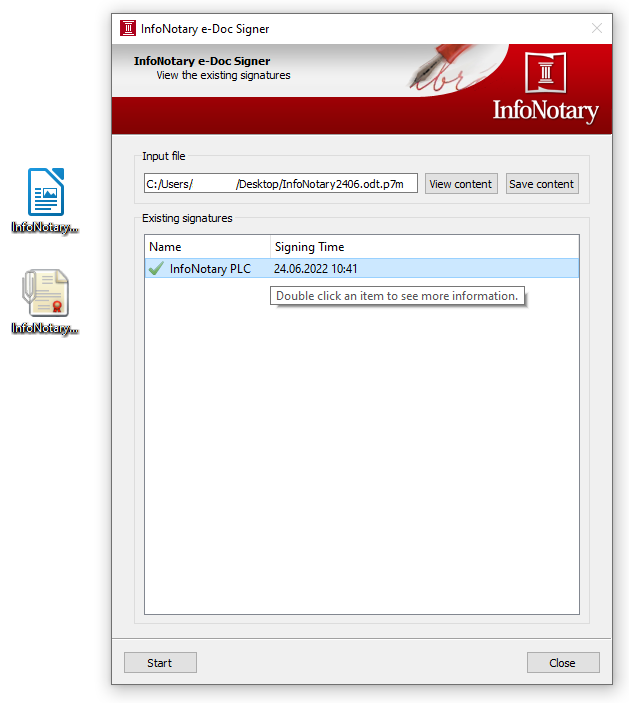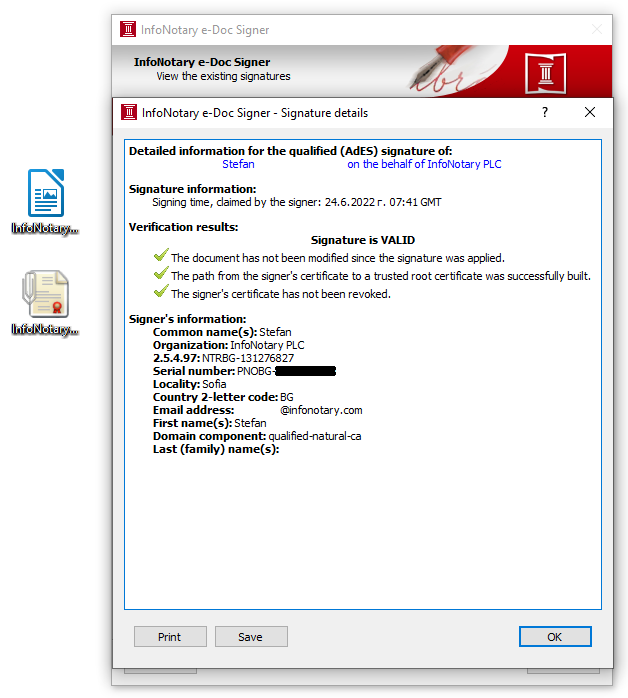Instructions for signing documents with qualified electronic signature in InfoNotary e-Doc Signer: Разлика между версии
Редакция без резюме |
Редакция без резюме |
||
| Ред 9: | Ред 9: | ||
==File extensions== | ==File extensions== | ||
InfoNotary e-Doc Signer adds the following extensions to suit the operations performed: | |||
* p7m - extension for attached signature, electronic signature for long - term storage | * p7m - extension for attached signature, electronic signature for long - term storage | ||
| Ред 19: | Ред 19: | ||
==Signing of file== | ==Signing of file== | ||
1. Start the software or right-click on the file then select '''InfoNotary e-Doc Signer > Sign'''. | 1. Start the software or right-click on the file then select '''InfoNotary e-Doc Signer NG > Sign'''. | ||
[[Файл:EDocSignerSign1.png]] [[Файл:EDocSignerSign.png]] | [[Файл:EDocSignerSign1.png |450 px]] [[Файл:EDocSignerSign.png |450 px]] | ||
2. Choose '''Signing scheme'''. | 2. Choose '''Signing scheme'''. | ||
* '''Attached | * '''Attached Signature''' - creates file extension '''.p7m'''. | ||
* '''Detached | * '''Detached Signature ''' - creates file extension '''.p7s'''. | ||
* '''Generic Signature''' - creates file | * '''Generic Signature''' - creates file extension '''.p7m''', it contains timestamp from the timestamp server of InfoNotary, which proves the existing of the signature at the time of signing. | ||
* '''Long-term Signature''' - creates file | * '''Long-term Signature''' - creates file extension '''.p7m''', it contains timestamp from the timestamp server of InfoNotary, which proves the signature and the protected content of the document existing at the time of signing. | ||
* '''Detached long-term Signature''' - creates file | * '''Detached long-term Signature''' - creates file extension '''.p7s''',it contains timestamp from the timestamp server of InfoNotary, which proves the signature and the protected content of the document existing at the time of signing. | ||
[[Файл:EDocSignerSign2.png]] | [[Файл:EDocSignerSign2.png |450 px]] | ||
3. Choose available certificate from the list. Click Sign and dial your PIN code. | |||
[[File:EDocSignerSign3.png |450px]] | |||
4. The software creates a file in the directory with extension that suit the scheme that you've chosen. | |||
== Verifying a signed file== | |||
1. Start the software or right-click on the signed file then select '''InfoNotary e-Doc Signer NG > Verify''' | |||
[[File:EDocSignerVerify1.png |450px]] [[File:EDocSignerVerify.png |450px]] | |||
2. Double click on the added signature, to see more details. | |||
[[File:EDocSignerVerify2.png |450px]] [[File:EDocSignerVerify3.png |450px]] | |||
* For verification you can also use [https://www.infonotary.com/validate the web validation service of InfoNotary] | |||
* If you want independent verification, you can use [https://ec.europa.eu/digital-building-blocks/DSS/webapp-demo/validation the validation service of EU commission]. | |||
Версия от 14:24, 24 юни 2022
About
InfoNotary e-Doc Signer is a product for signing and verification of digital documents in CAdES format. The format meets the requirements of a European standard, replacing the previously used CMS / PKCS7 format. It can be used to digitally sign files.
You can download the software from here.
File extensions
InfoNotary e-Doc Signer adds the following extensions to suit the operations performed:
- p7m - extension for attached signature, electronic signature for long - term storage
- p7s - extension for detached signature
- tsr - extension for timestamp validation
Signing of file
1. Start the software or right-click on the file then select InfoNotary e-Doc Signer NG > Sign.
2. Choose Signing scheme.
- Attached Signature - creates file extension .p7m.
- Detached Signature - creates file extension .p7s.
- Generic Signature - creates file extension .p7m, it contains timestamp from the timestamp server of InfoNotary, which proves the existing of the signature at the time of signing.
- Long-term Signature - creates file extension .p7m, it contains timestamp from the timestamp server of InfoNotary, which proves the signature and the protected content of the document existing at the time of signing.
- Detached long-term Signature - creates file extension .p7s,it contains timestamp from the timestamp server of InfoNotary, which proves the signature and the protected content of the document existing at the time of signing.
3. Choose available certificate from the list. Click Sign and dial your PIN code.
4. The software creates a file in the directory with extension that suit the scheme that you've chosen.
Verifying a signed file
1. Start the software or right-click on the signed file then select InfoNotary e-Doc Signer NG > Verify
2. Double click on the added signature, to see more details.
- For verification you can also use the web validation service of InfoNotary
- If you want independent verification, you can use the validation service of EU commission.