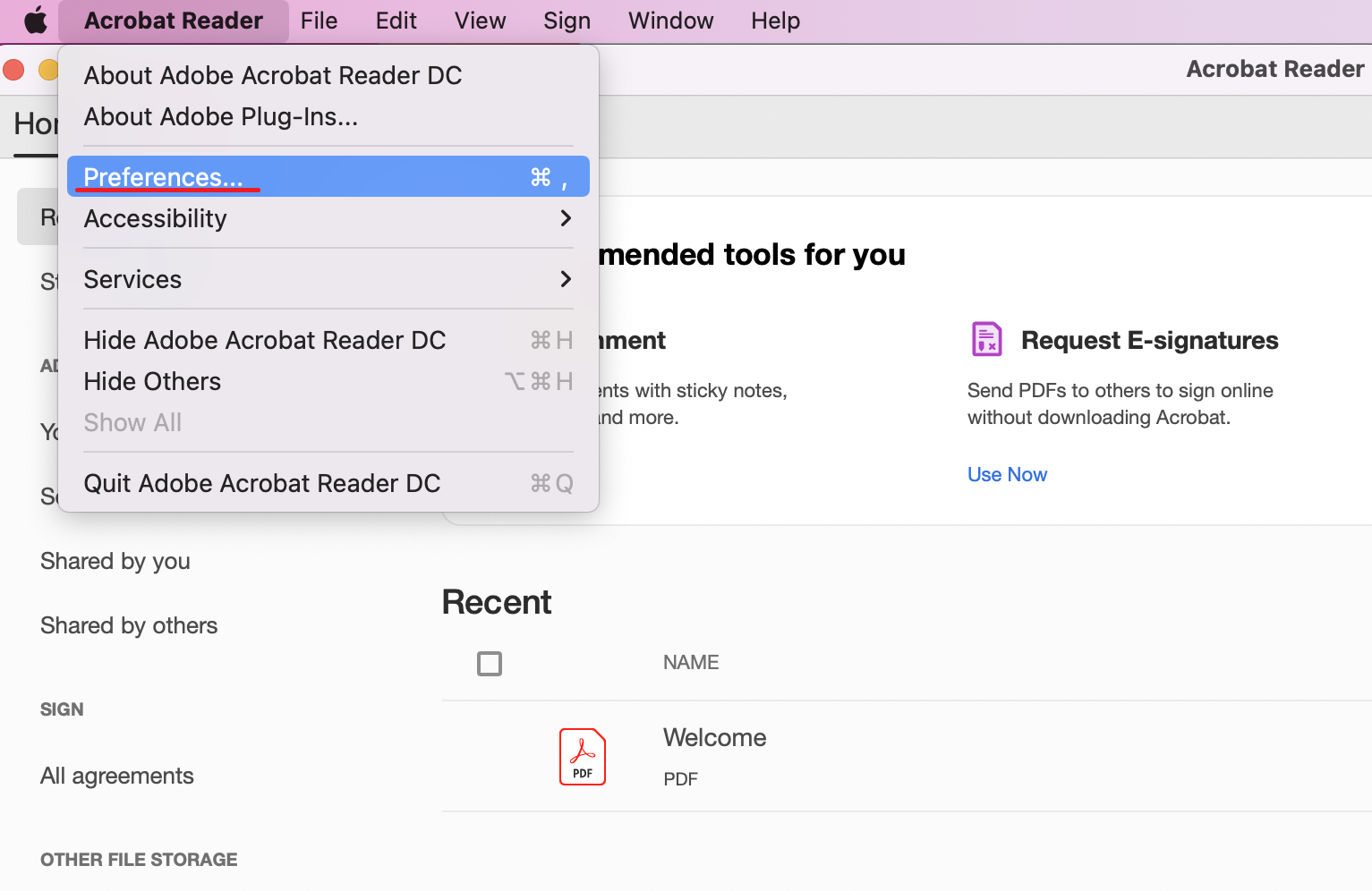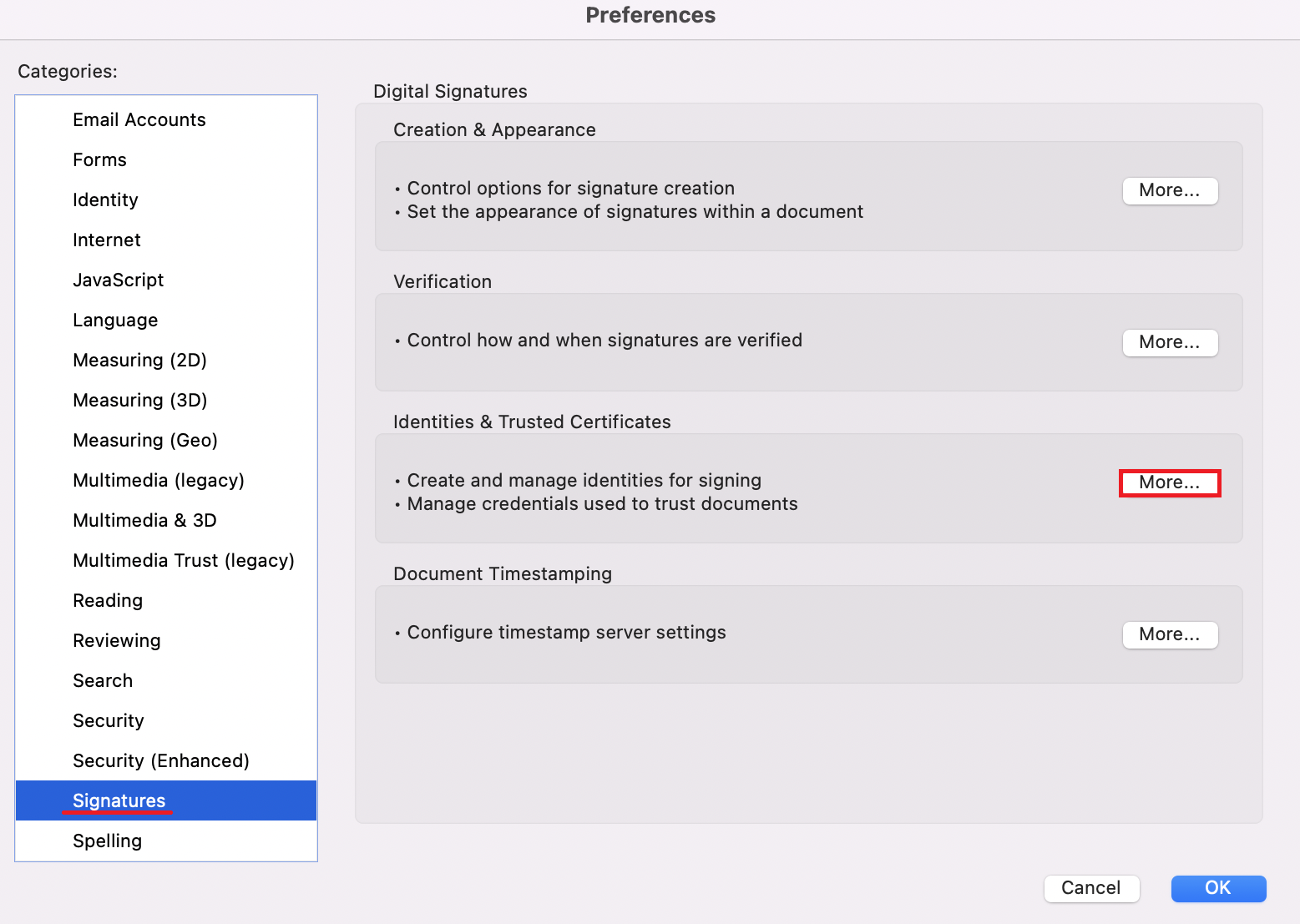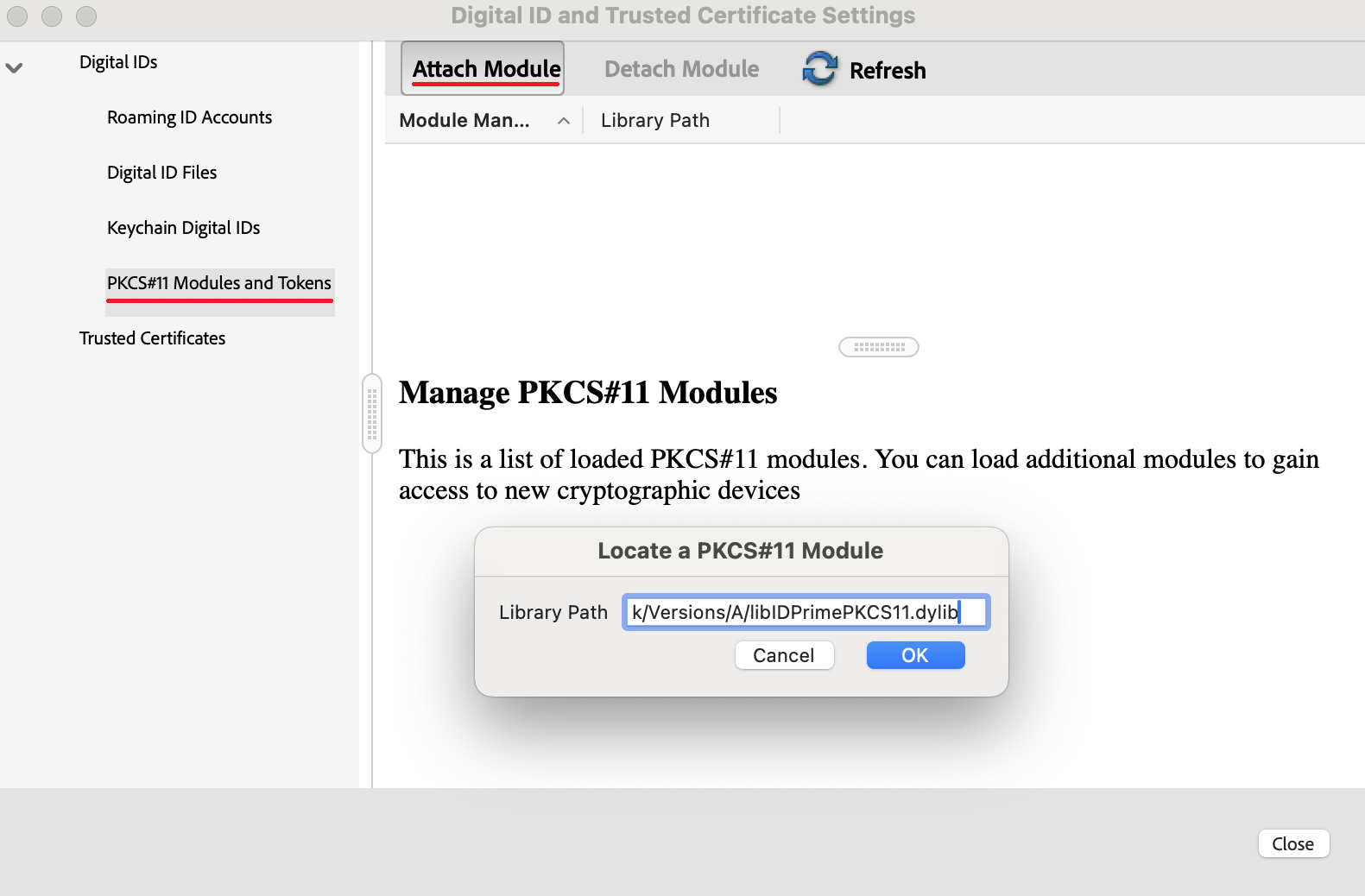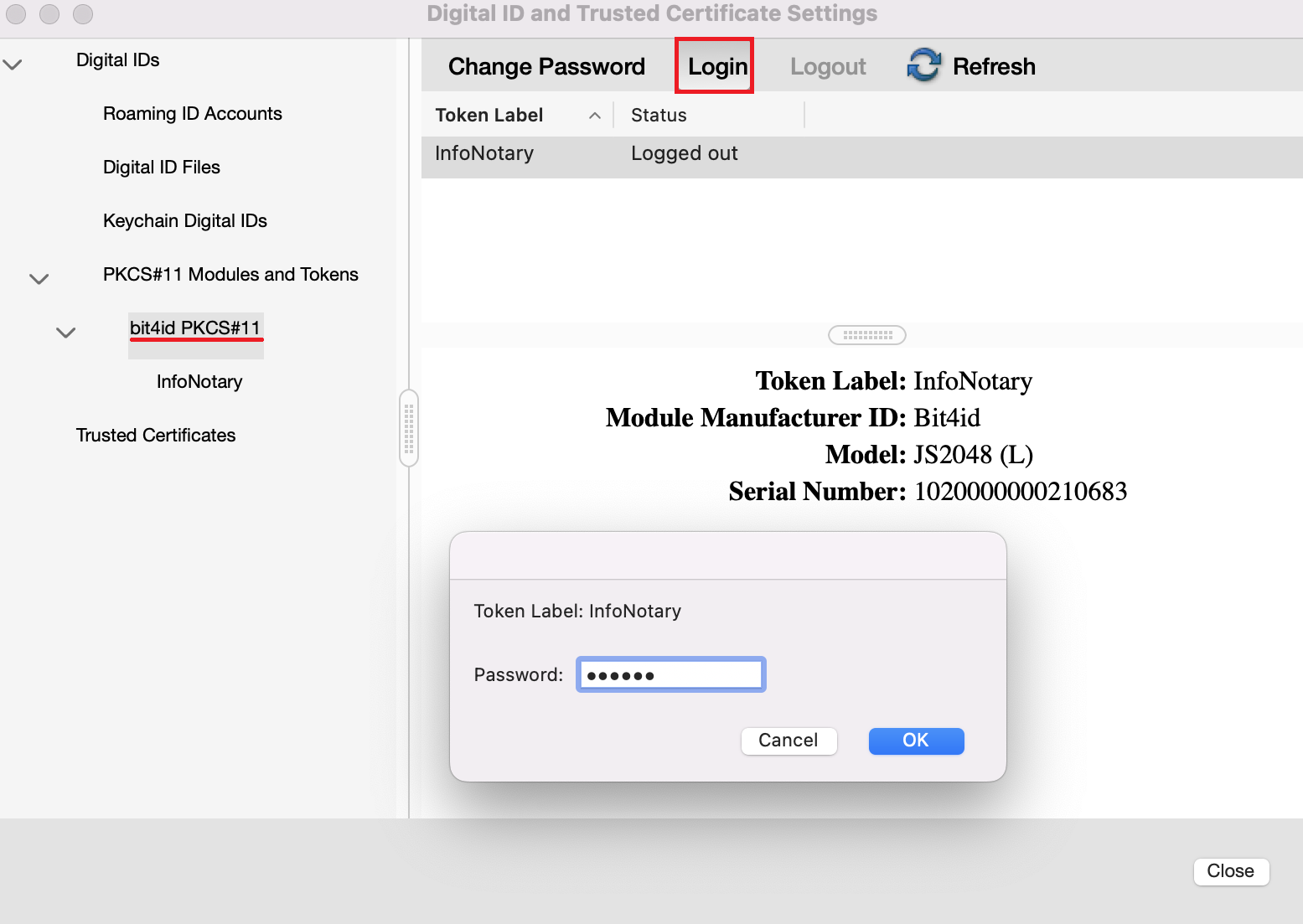Configuring Adobe reader Mac Catalina
Направо към навигацията
Направо към търсенето
Description
In the new Catalina (Mac OS 15), user certificates are not loaded into KeyChain Access, so you need to configure Adobe to work directly with your smart card. This is done by adding the cryptographic module to your card.
Attaching a hardware cryptographic module
1. From menu Adobe Reader choose Preferences.
2. Choose category Signatures and click More from section Identities & Trusted certificates.
3. From Digital IDs select PKCS#11 Modules and Tokens, press the button Attach module and enter the path to the library for your smart card.
* LIBRARIES FOR SMART CARD OFFERD BY INFONOTARY:
- Charismathics - /Applications/Charismathics/libcmP11.dylib
- Siemens - /Library/OpenSC/lib/opensc-pkcs11.so
- Bit4id - /Library/bit4id/pkcs11/libbit4ipki.dylib
- In case you do not know the model of your smart card, call our support to help you or use our tool for testing installation.
4. If set correctly, the model of your card will be displayed.
- Select your card and click Login. Dial your PIN to change the status to Logged in.
Signing in Adobe Reader DC
Signing in Adobe Reader DC is identical for all operating systems.