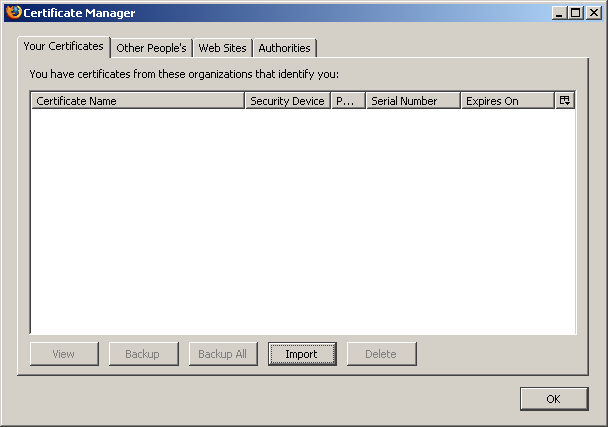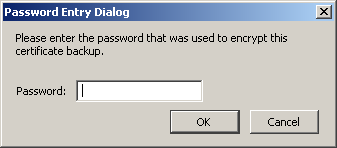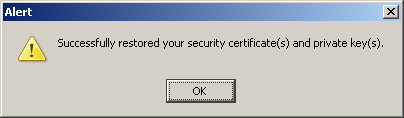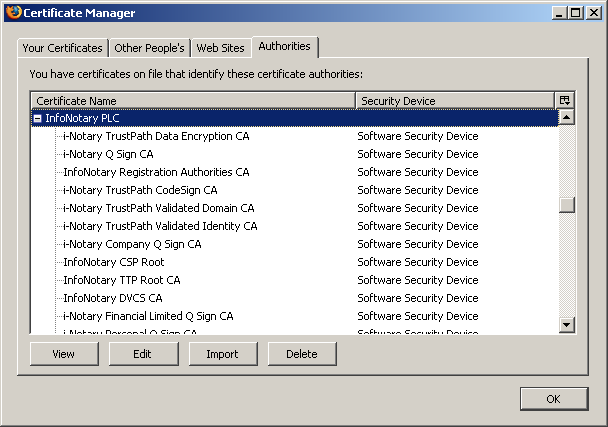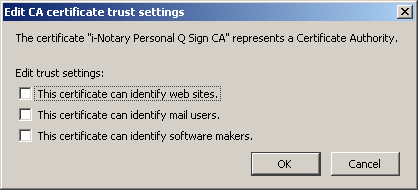Шаблон:Installation of Infonotary Certificate Chain for Mozilla applications: Разлика между версии
Редакция без резюме |
Редакция без резюме |
||
| Ред 3: | Ред 3: | ||
Click the Import button and specify the path to the setup file of the certification chain - INotaryCertChain.p12 | Click the Import button and specify the path to the setup file of the certification chain - INotaryCertChain.p12 | ||
Leave the field blank and click OK. | |||
[[Картинка:Install Windows - Mozilla Firefox Options - 03.png]] | [[Картинка:Install Windows - Mozilla Firefox Options - 03.png]] | ||
Upon successful installation of the certification chain message appears: | Upon successful installation of the certification chain message appears: | ||
Версия от 17:11, 1 август 2013
Click the Import button and specify the path to the setup file of the certification chain - INotaryCertChain.p12
Leave the field blank and click OK.
Upon successful installation of the certification chain message appears:
Newly installed certificates can be found in section "Authorities":
In Mozilla for every certificate of a Certification Authority (CA) the user must choose a level of trust. This is done by selecting the certificate and clicking on Edit. The easiest way to do this setting for the certificate " 'InfoNotary CSP Root'" select three possible options. This will make all the InfoNotary trusted certificates for all operations. If you want, you can specify only the required level of confidence. In this case, you must do the following:
- for certificate „i-Notary TrustPath Validated E-mail CA” check „This certificate can identify mail users”.
- for certificate „i-Notary Personal Q Sign CA” check „This certificate can identify mail users”.
- for certificate „i-Notary Company Q Sign CA” check „This certificate can identify mail users”.
- for certificate „i-Notary TrustPath Validated Domain CA” check „This certificate can identify web sites”.
- for certificate „i-Notary TrustPath CodeSign CA” check „This certificate can identify software makers”.
Settings for the first three certificates will allow you to check the signature on a letter signed by a certificate of InfoNotary. Settings Personal Q Sign CA and Company Q Sign CA certificates will also allow you to log into websites with your certificate. Setting the fourth statement "i-Notary TrustPath Validated Domain CA" is to allow your browser to know the certificates of the servers that use certificates InfoNotary. Last certificate is to validate correct signatures on software InfoNotary.